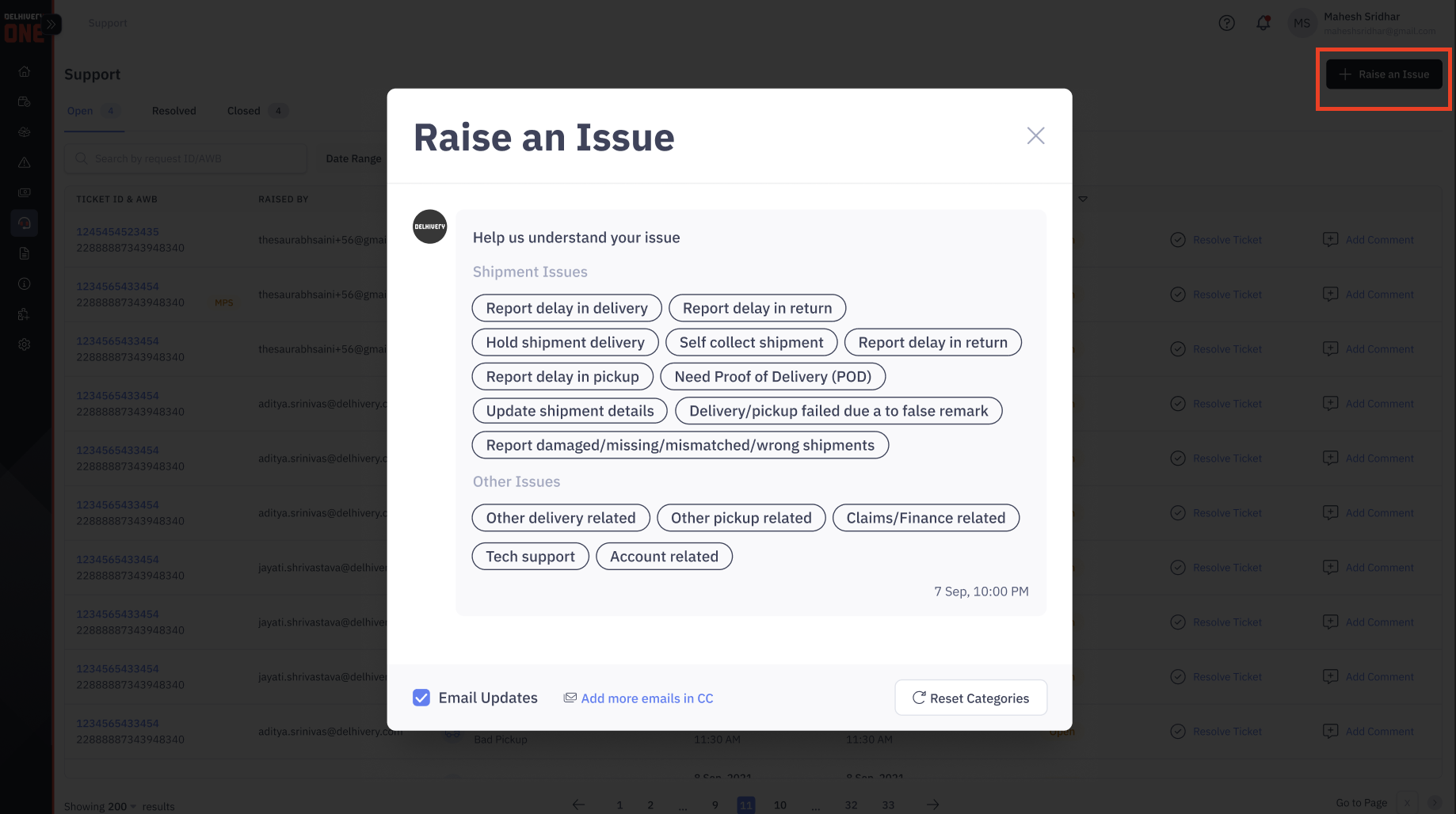- 29 Aug 2025
- Print
- DarkLight
- PDF
B2B Support Tickets
- Updated on 29 Aug 2025
- Print
- DarkLight
- PDF
Overview
If you have any concerns about your B2B shipments, you can bring them to our attention by raising a support ticket on Delhivery One. Our dedicated customer support team is available to assist you with quick resolutions, ensuring a response within 3 hours (TAT).
In this section
- How to raise a support ticket on Delhivery One?
- How to track support tickets on Delhivery One?
- How to resolve a support ticket on Delhivery One?
- How to reopen a support ticket on Delhivery One?
How to raise a support ticket on Delhivery One?
Steps to raise a support ticket:
- Navigation
- Login to your B2B account on Delhivery One
- Go to the Left Panel > Support
- Click on Raise a Ticket
- Select Issue Type
- After clicking "Raise an Issue", a pop-up window will appear displaying various categories of issues.
- Please select the relevant category and then choose the appropriate subcategory.
- If you wish to revise the selected category or subcategory, click on Reset Categories at the bottom.
- Enter affected LRNs
Note: Depending on the selected category and subcategory, entering affected LRNs may be mandatory or optional. If entering the LRNs is optional, you will have an option to Skip.
- To enter multiple LRNs, you can enter them separated by comma.
- A maximum of 10 LRNs can only be entered manually in the input box.
- If you want to enter more than 10 LRNs, you can upload a .csv or .xls file with a maximum of 500 LRNs.
- A sample file format is available for download; ensure your file matches this format before uploading.
- After entering or uploading LRNs, click Proceed.
- Provide Additional Information
- Add a detailed description of the issue, clearly explaining the problem you’re facing.
- You can upload supporting files or images (e.g., screenshots or documents) to provide additional context
- Supported formats: jpeg, png, jpg, mp3, mp4, mkv, pdf, doc, docx.
- File size limit: Maximum 18 MB per file.
- Enable Email Updates
- If you want to receive updates about your ticket via email, check the box labeled Email Updates.
- You can also add CC recipients to keep others informed about the ticket's progress. Click Add More Emails in CC to include additional email addresses.
- Create the Ticket
- Once you have entered all the relevant information, click Raise this Issue
- A new support ticket will get created with a unique request ID for reference.
- In case of bulk upload for multiple LRNs, individual tickets will be created for each LRN with unique request IDs
Important Note
- Some of your shipments may be ineligible for ticket creation under specific issue categories. For instance, If a shipment has already been returned, you cannot raise a ticket for delayed delivery.
- Ineligible shipments will trigger a message after you click Raise this Issue, explaining the reason for non-eligibility.
How to track support tickets on Delhivery One?
Steps to track a support ticket:
- Navigation
- Login to your B2B account on Delhivery One
- Go to the Left Panel > Support
- Ticket Types
Your support tickets are categorized into three types:
- Open: These are your newly created tickets.
- The Delhivery customer support team responds within 3 hours from the ticket creation.
- You can keep adding any additional comments regarding the issue you are facing and have ongoing conversations with the support team on the chat.
- Resolved: These are your tickets which have been resolved.
- An open ticket can be marked resolved either by you or our CS team.
- In case you are not satisfied with the resolution provided by our support team, you can reopen the resolved ticket.
- Closed: These are your tickets that have been closed.
- A ticket is automatically marked closed when the open ticket has been marked resolved and has not been reopened within 48 hours.
- Once the ticket is marked as Closed, you will not be able to reopen the ticket. If your issue is still not resolved, you can raise a new ticket.
- Open: These are your newly created tickets.
- Search Ticket
- You can search your support tickets by Request ID or LRN from the search bar on the top.
- You can search your support tickets by Request ID or LRN from the search bar on the top.
How to resolve a support ticket on Delhivery One?
Once your issue is resolved, you can mark the ticket as resolved.
Steps to resolve a ticket
- Navigate to the Left Menu > Support > Open> Select Request ID
- If your issues have been resolved, click on Resolve Ticket.
How to reopen a support ticket on Delhivery One?
In case you are not satisfied with the resolution provided by our support team, you can reopen the resolved ticket within 48hours
Steps to reopen a ticket
- Navigate to the Left Menu > Support > Open> Select Request ID
- Adding your comment on the ticket to reopen the ticket.
Important Notes
- You can reopen a resolved ticket only within 48 hours of being marked as resolved.
- Once reopened, your ticket will move back to the Open category, and the support team will assist further.