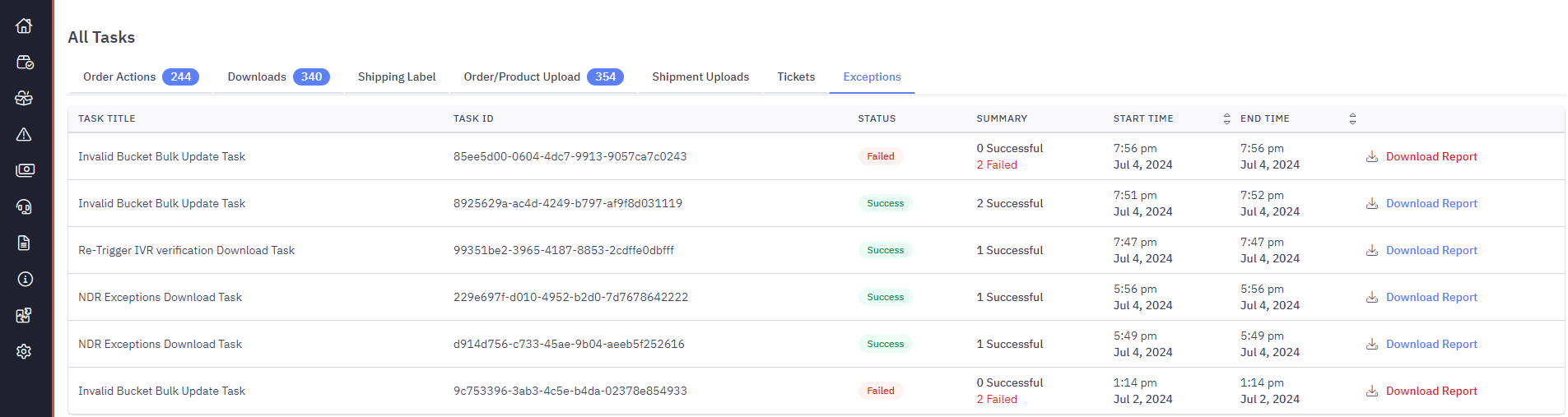- 05 Jul 2024
- Print
- DarkLight
- PDF
What are Miscellaneous issues?
- Updated on 05 Jul 2024
- Print
- DarkLight
- PDF
Overview
These shipments are part of NDRs. NDR stands for Non-Delivery Report, i.e. orders that were attempted but undelivered/not-picked.
Actions
Navigate - Main Menu > Exceptions & NDR > Other miscellaneous Issues > Take Action
You can take action from Delhivery One on these shipments. Also, you can view the number of delivery attempts and the last undelivered remark by the Delhivery agent. Following NDR Actions are allowed on Delhivery One.
- Forward Shipments
- Reattempt delivery
- Return Shipment
- Reverse Shipments
- Reschedule pickup
- Cancel Pickup
- View Consignee Details
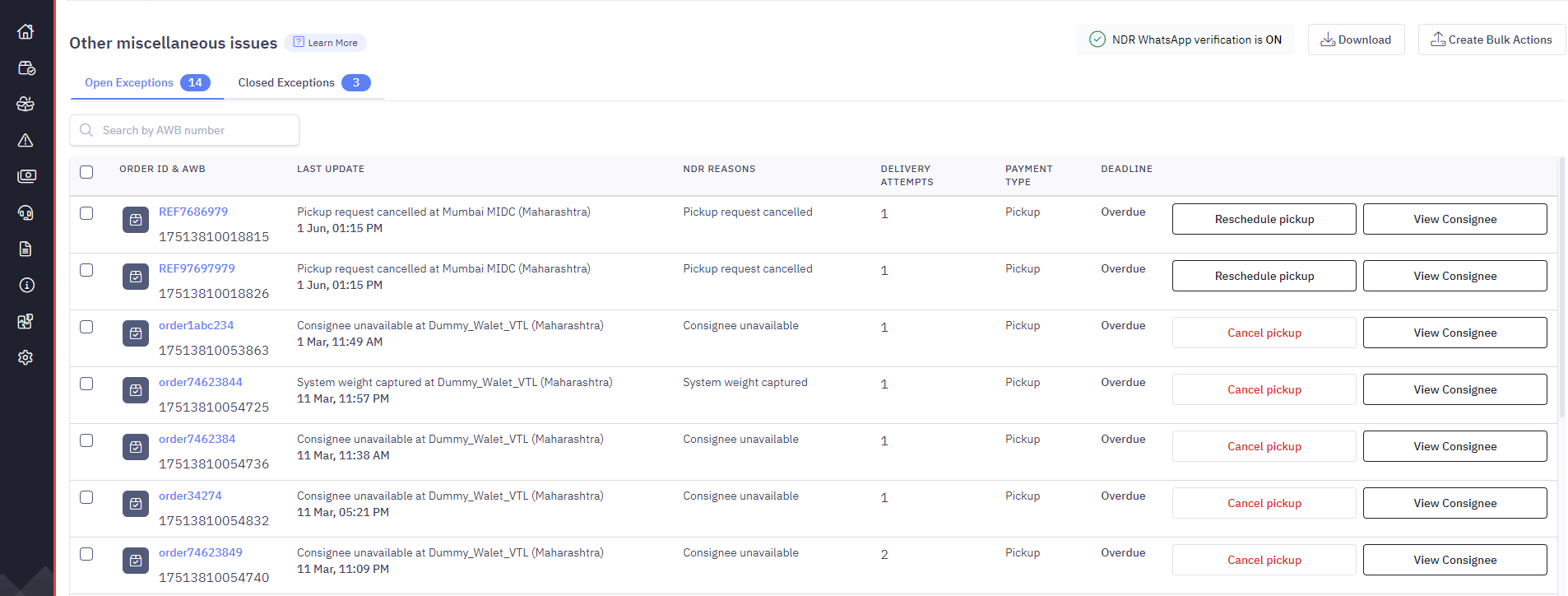
1. Reattempt Delivery
You can opt for reattempting delivery three times for a Forward shipment. If the third attempt is also unsuccessful, the status of the Shipment will move from "Out for Delivery" to "RTO".
2. Return Shipments
You can opt to return the undelivered shipments to Origin if the consignee is unwilling to accept the delivery.
3. Reschedule Pickup
You can opt for rescheduling a Reverse Pickup for a maximum of three times for a Reverse shipment. If the third attempt is also unsuccessful, the status of the Shipment will move from "Scheduled" to "Cancelled".
4. Cancel Pickup
You can cancel the Reverse Pickup if the consignee does not want to return the Shipment.
5. View/Edit Consignee Details
You can view the Consignee Details (Delivery Address, City, and Pincode). If you want to edit shipment details, go to the Shipment details page by clicking on the AWB Number and edit consignee details or payment mode.
6. Manual retrigger of IVR verification on Consignee refused shipments
In case your shipments were marked as cancelled without code/OTP validation and the verification done via IVR was not responded by the receiver of the parcel, you will be able to retrigger IVR based verification.
Bulk Actions
If you want to take Actions in bulk on these shipments, click on the "Create Bulk Actions" CTA and select the Action you want to perform. You can either enter a maximum of 200 AWB numbers in the below section or choose to upload a list of a maximum of 5000 AWBs through a CSV file.
This bulk action can take a few minutes to complete; you can proceed with other things while the task runs in the background. You can check the summary from the Tasks section once it is completed.
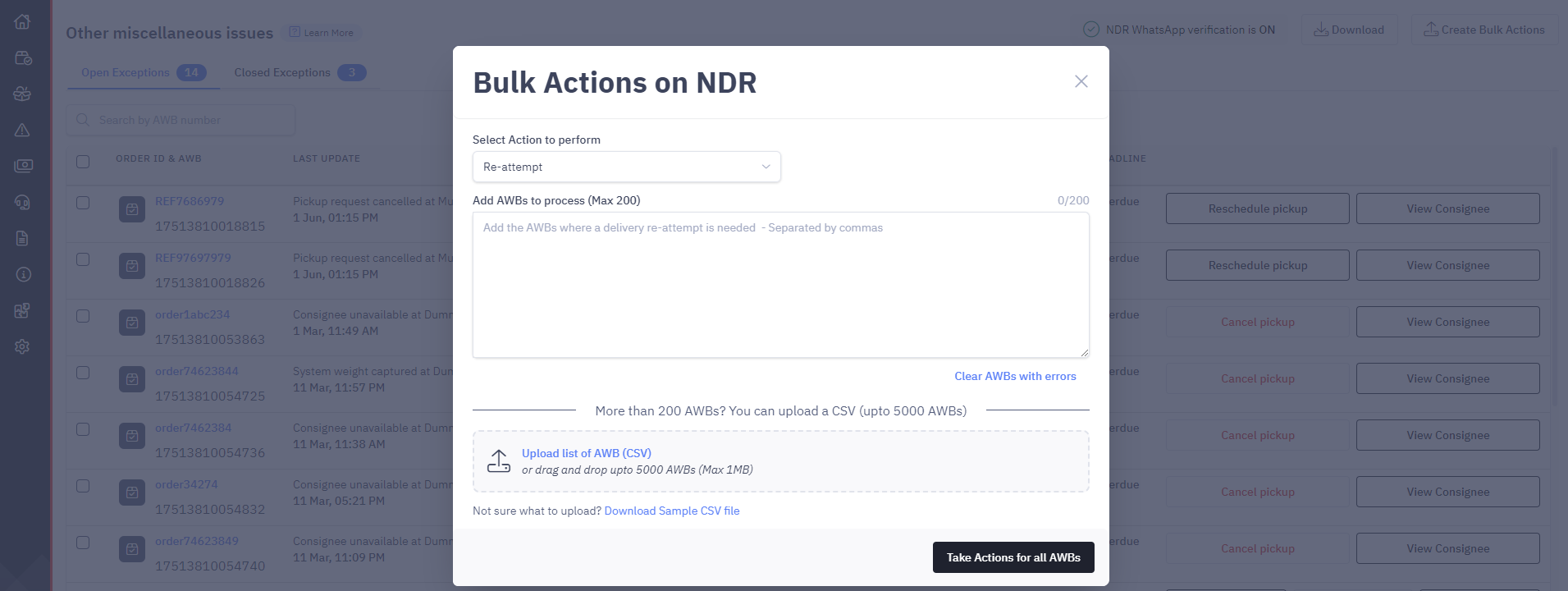
Activity Logs
You can also view all actions (Download, Bulk NDR Action) on the Tasks page along with the Status and Summary, Start Time and End Time of the request, and download the Excel Report of the action taken.
Navigate - Top Banner > Tasks > Exceptions.