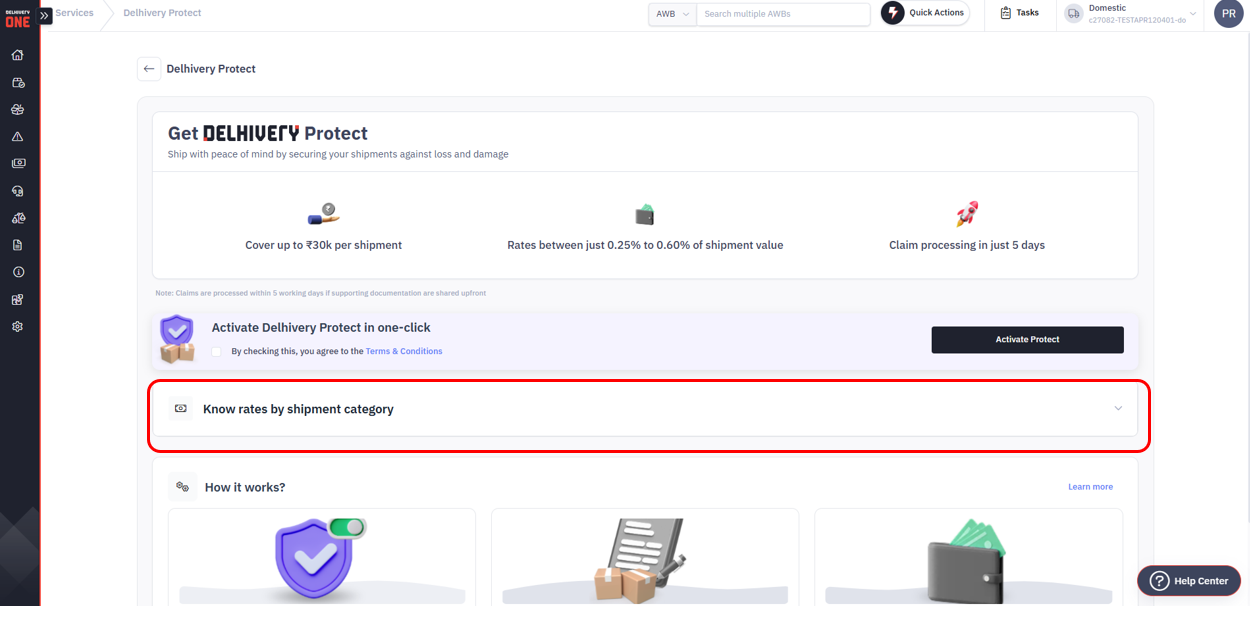- 06 Aug 2025
- Print
- DarkLight
- PDF
Delhivery Protect
- Updated on 06 Aug 2025
- Print
- DarkLight
- PDF
In this article, you will learn:
Protect VAS Overview
FAQs
Overview
Delhivery Protect is a value-added service (VAS) by Delhivery that offers financial coverage for in-transit
loss and damage of B2C shipments within its logistics network. This optional plan is tailored
for SME and D2C e-commerce businesses, providing protection of up to ₹30,000 per shipment across both the forward
delivery (from pickup to delivery) and the Return to Origin (RTO) leg. Priced competitively between 0.25% and 0.60%
of the shipment’s invoice value—based on the shipment category—Delhivery Protect enhances shipment reliability.
It is important to note that this service is not an insurance product and does not include compensation beyond its stated scope.
Scope of Protect VAS and Risks covered
Delhivery Protect service starts applying from the time the shipment is picked up from the client’s or seller’s location
by Delhivery.
Protect service ends when the shipment is delivered to the customer.
The Protect service will cover any loss and/or damage (within Delhivery network) to the contents of the shipment.
Delhivery is not responsible for any loss or damage incident before pickup or after delivery of the shipment.
Protect service applies to forward delivery shipments only, including return-to-origin (RTO).
Protect service doesn’t apply to returns (RVP), replacements (REPL), direct-to-origin (DTO)
Eligibility Criteria
To opt for Protect VAS, clients must meet the following requirements:
Have been shipping with Delhivery for at least 60 days.
Have shipped a minimum of 30 orders.
Maintain a claim rate at or below a defined threshold.
If a client is not meeting the eligibility criteria but wishes to opt for Protect VAS in future, they can fill 'Express your Interest' form
How can you activate Protect VAS?
Only Owner and/or Admin users can activate Protect VAS. To activate, follow these steps:
Go to Services > Value Added Service > Delhivery Protect.
Click Activate Now.
Read and accept the terms & conditions to enable the service.
Note: Once activated, deactivation is not allowed before 15 days of activation
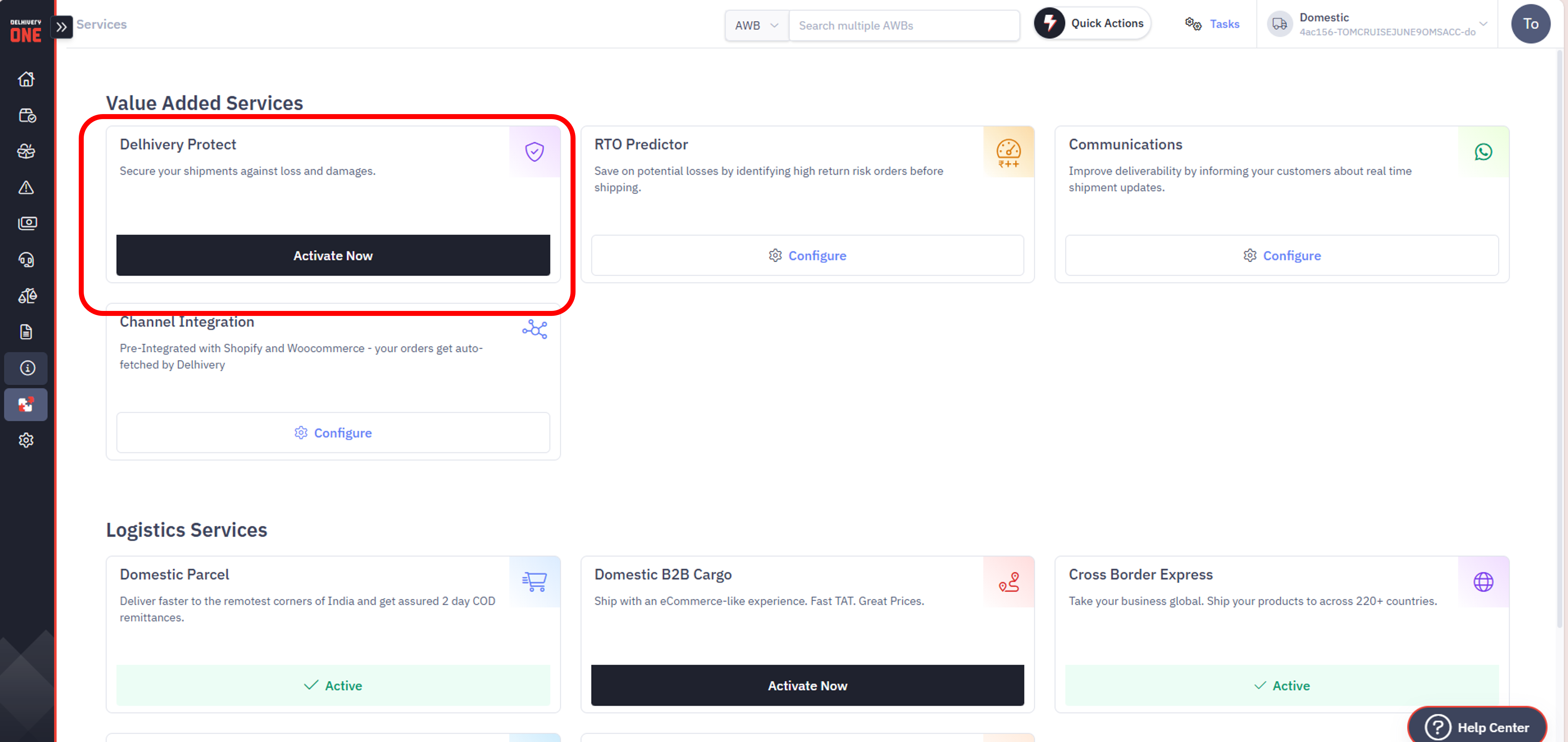
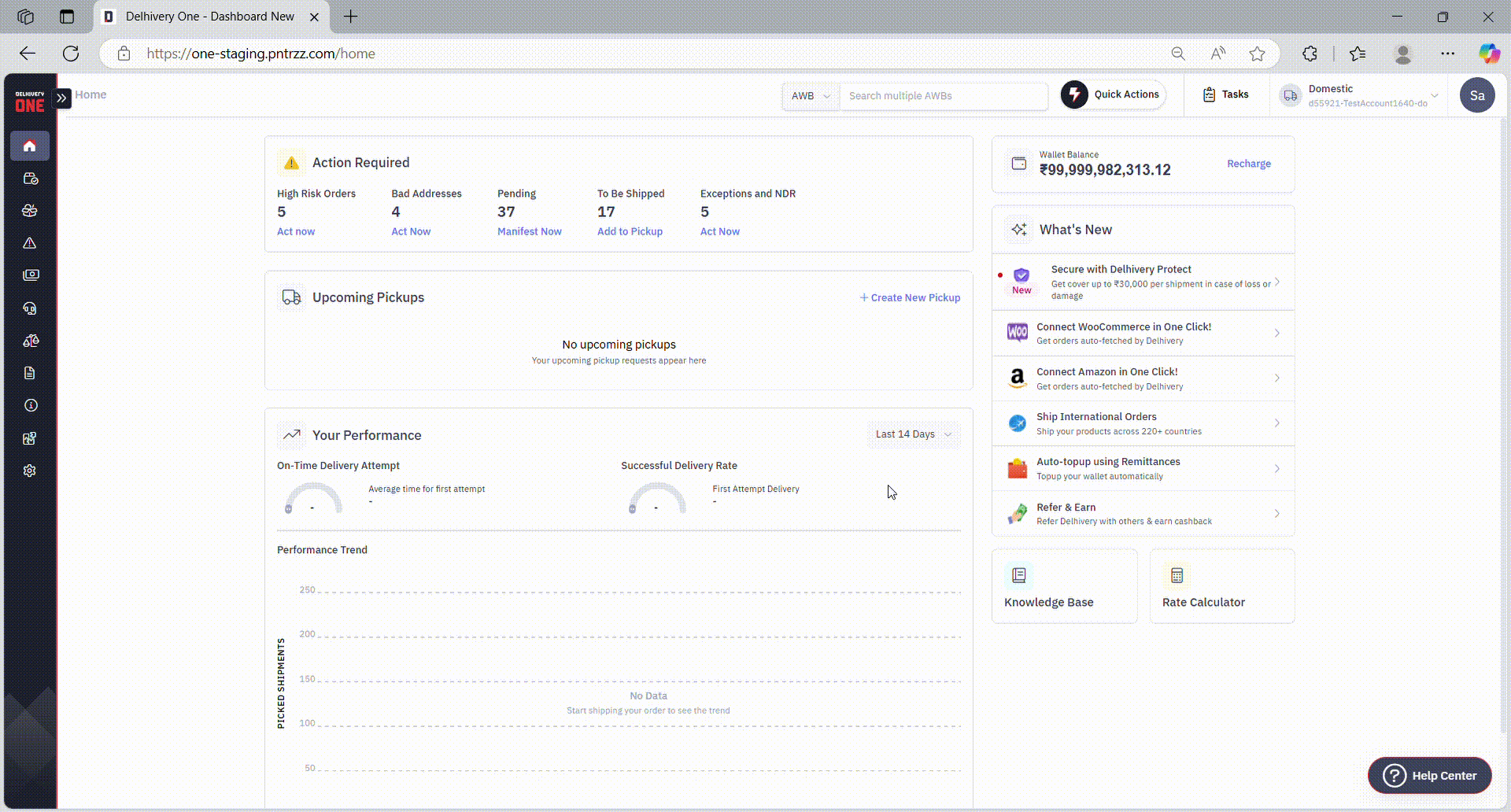
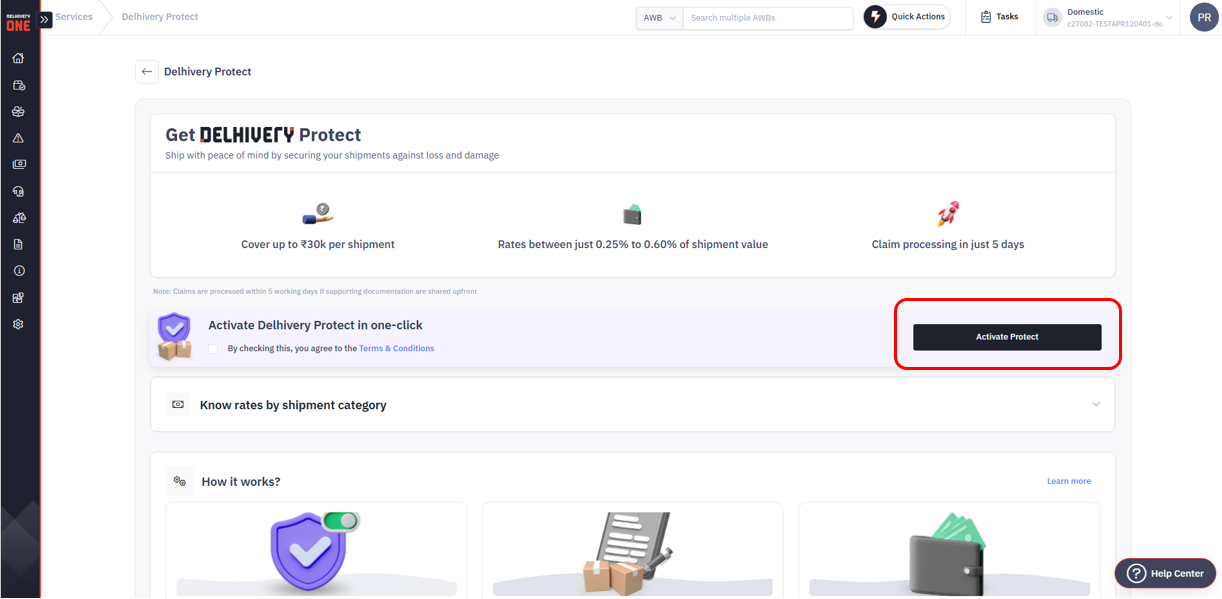
What is Delhivery’s Liability under Protect VAS Service?
Under Delhivery Protect, in the event of loss or damage during transportation,
Delhivery will provide protection for shipments up to their declared value or
₹30,000, whichever is lower.
What is the pricing of Protect VAS?
Protect VAS charges are a function of the shipment category and shipment value.
The rates can be checked from Services > Value Added Service > Delhivery Protect
How to track Protect fees-related debits?
Protect VAS charges can be tracked as a separate debit entry in Delhivery Wallet.
Please note that even if the client is on postpaid freight billing method and wishes to activate
Delhivery Protect, we activate Wallet for the client for collection of Protect fees on prepaid basis
(when AWB is picked up). Having said that, freight billing for postpaid clients will remain unaffected by this.
To track the debits and credits w.r.t. Delhivery Protect, Navigate to Finances > Wallet.
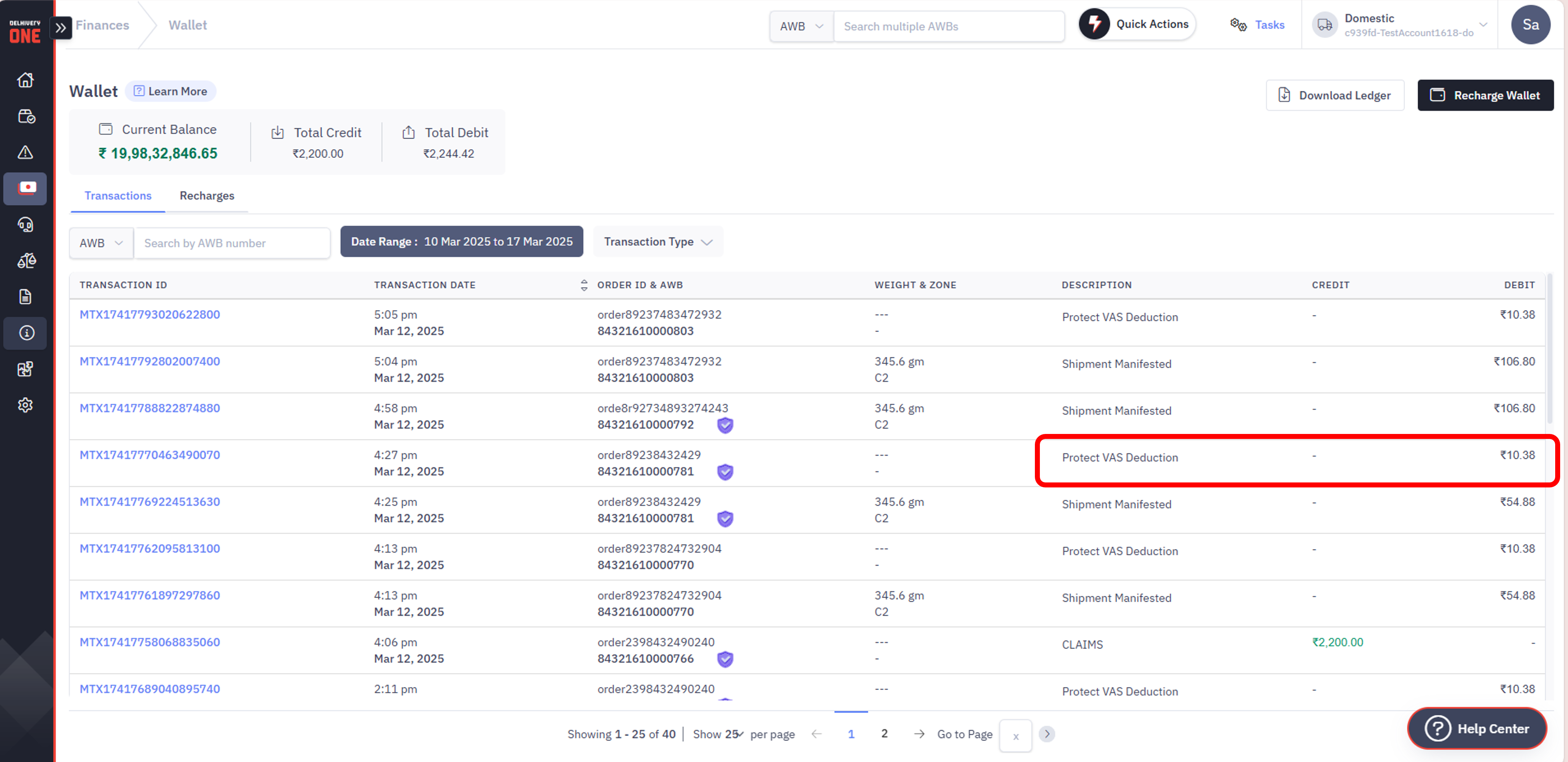
How to declare category for Protect Shipments?
Only Owners, Admins, and Operations users are authorized to declare and edit a category
The shipment category is automatically determined by the system based on the product names in the shipment.
If necessary, you can override this by clicking
the 🖉 icon on the Forward Orders / Forward Shipments > Create Order/Shipment page. You can also make changes
from the Order Details page for orders that are pending manifestation.
The category can be overridden for orders/shipments listed on the ‘Pending’ pages, i.e., those that are pending manifestation.
If product names in a shipment are not clearly defined, the system will assign the category as "Undetermined shipment category."
In such cases, you must assign an appropriate category during single shipment manifestation.
For channel orders, assigning a category is not mandatory. These shipments will be charged as per the "Undetermined shipment"
category rates. However, you may optionally assign a category by following the steps mentioned in point 6.
To update the Protect category, you do can do so:
From the ‘Pending Orders’ listing page, select up to 5 orders and apply the appropriate category.
From the Order Details page (for orders pending manifestation)
To update more than 5 orders, use the ‘Bulk Edit Orders’ CSV
To filter for orders for which Protect category could not be determined(i.e., category is Uncategorized/unclear), use the filter options
provided on the top of the page (refer screenshot below).
Click on ‘View Orders’ from the banner at the top.
Filter by "Undetermined shipment category" to display shipments whose Protect categories could not be inferred by the system.
Select the appropriate category and save the changes.
You can also click the 🖉 icon next to ‘Undetermined Protect VAS Category’ on individual orders to update them.
For making bulk edits to the Protect VAS category:
Download the list of orders to identify which ones have an undetermined category (Category ID: 26 and 19)
Update these orders with the appropriate Category ID and upload the modified CSV
You can update category while creating orders and also after creation of orders, from the order details page:
.png)
Update category from the ‘Pending order’ listing page
.png)
Click on 🖉 icon beside ‘Undetermined shipment category’ to update the category for a single order
.png)
Click on the filter on the top of the ‘Pending’ orders page and select the ‘Undetermined shipment category’ to filter out
and update the orders whose shipment category cannot be determined by the system
.png)
Download CSV and look for category IDs 26 and 19 for undetermined shipment category. Update the categories
for such users using ‘bulk edit orders’ by assigning appropriate category ID
.png)
You can refer to the category ID<>Category name mapping under the glossary section of bulk upload/bulk edit orders
.png)
How to bulk upload/update shipment category?
Go to bulk upload/edit orders > refer glossary section for the relevant category ID for the desired category
You can update the relevant category ID in the bulk upload orders/shipments file and upload
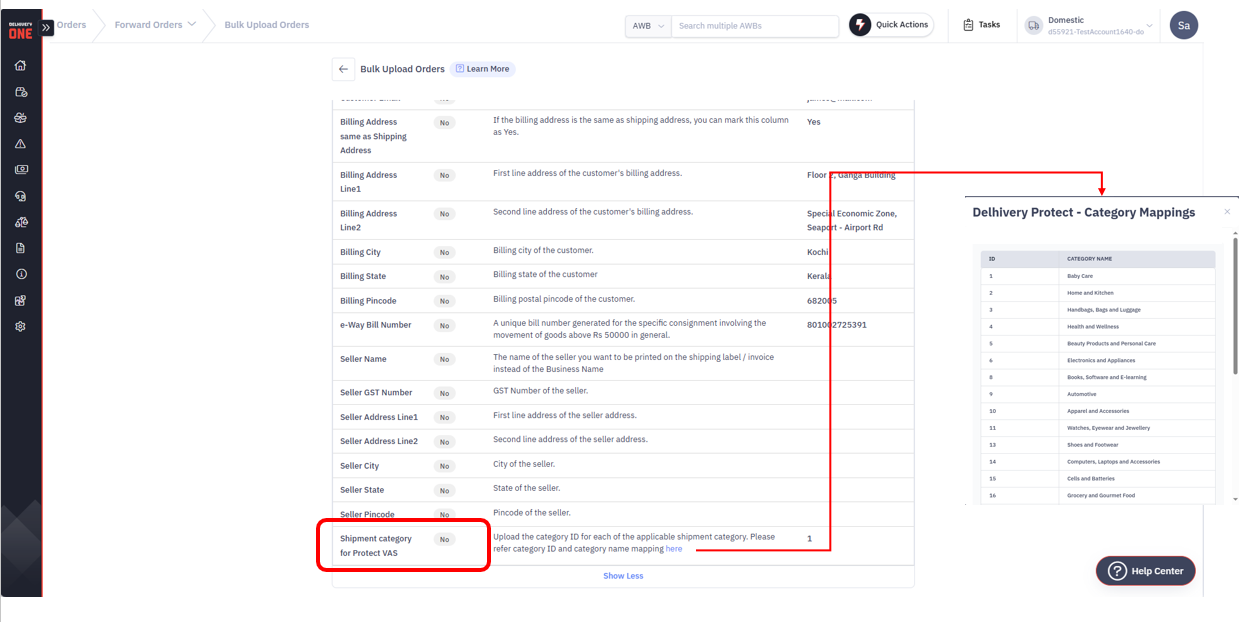
What is the claims process for Protect VAS?
To raise a claim :
Navigate to - Main Menu > Finances > Loss & Damages Claims. This section allows you to -
Raise a new claim
Track all Lost, Damaged, Item missing/item mismatch claims
If the shipment is covered under Protect VAS, and is lost in the network, a claim will automatically be created.
For approved claims, for prepaid and COD netoff clients, the reimbursement amount is credited immediately into the Delhivery wallet. For postpaid clients, a CN equivalent to the reimbursement amount is issued immediately, which is adjusted from the outstanding freight payments.
Protect Fees Dispute
If a client needs to raise a dispute regarding Protect fees, they must do so within the following timeframes:
Prepaid clients: Dispute must be raised via Delhivery One within 2 days of the Protect fees deduction from the wallet.
Postpaid clients: Dispute must be raised via Delhivery One within 2 days of receiving the Protect VAS invoice.
If the dispute is found to be valid, Delhivery will issue a Credit Note (CN) within 30 days of the dispute being reported.
FAQs
I would like to opt for Protect VAS but i am not eligible.
You may fill the ‘Express your interest’ form reflected in the Services>Protect VAS page. Our team will notify you on further actionables
I have mistakenly deactivated Protect VAS, and unable to activate again
Please fill out the ‘Express your interest’ form and we can enable the service for you upon request.
The service can be reactivated by you after a period of 15 days following its deactivation.
I was charged Protect Fees for a wrong category
Protect fees is applied based on the overall shipment category, not individual items. The system will automatically assign a
suitable category for the shipment, but you have the option to override it with a more appropriate category before manifestation.
Few categories are showing ‘Protect not offered for this category’. What does this mean?
Protect VAS is not available for certain categories. Shipments containing these categories will not be covered under Protect VAS.If you're enrolled in Protect VAS and ship items from a category where Protect is not offered, you will not be charged for those shipments.
Protect VAS is not offered for below categories:
BFSI (Category ID : 7)
Documents (Category ID: 23)
I am unable to update Protect VAS category post order manifestation
You can update the Protect VAS category only while the order is in the "Pending Manifestation" stage. Once the order is manifested, the Protect category can not be changed.
My shipment was not picked. Will i still be charged Protect fees?
Protect fees will be refunded if the shipment is cancelled or not picked up. However, once the shipment has been picked up, Protect charges are
non-refundable.