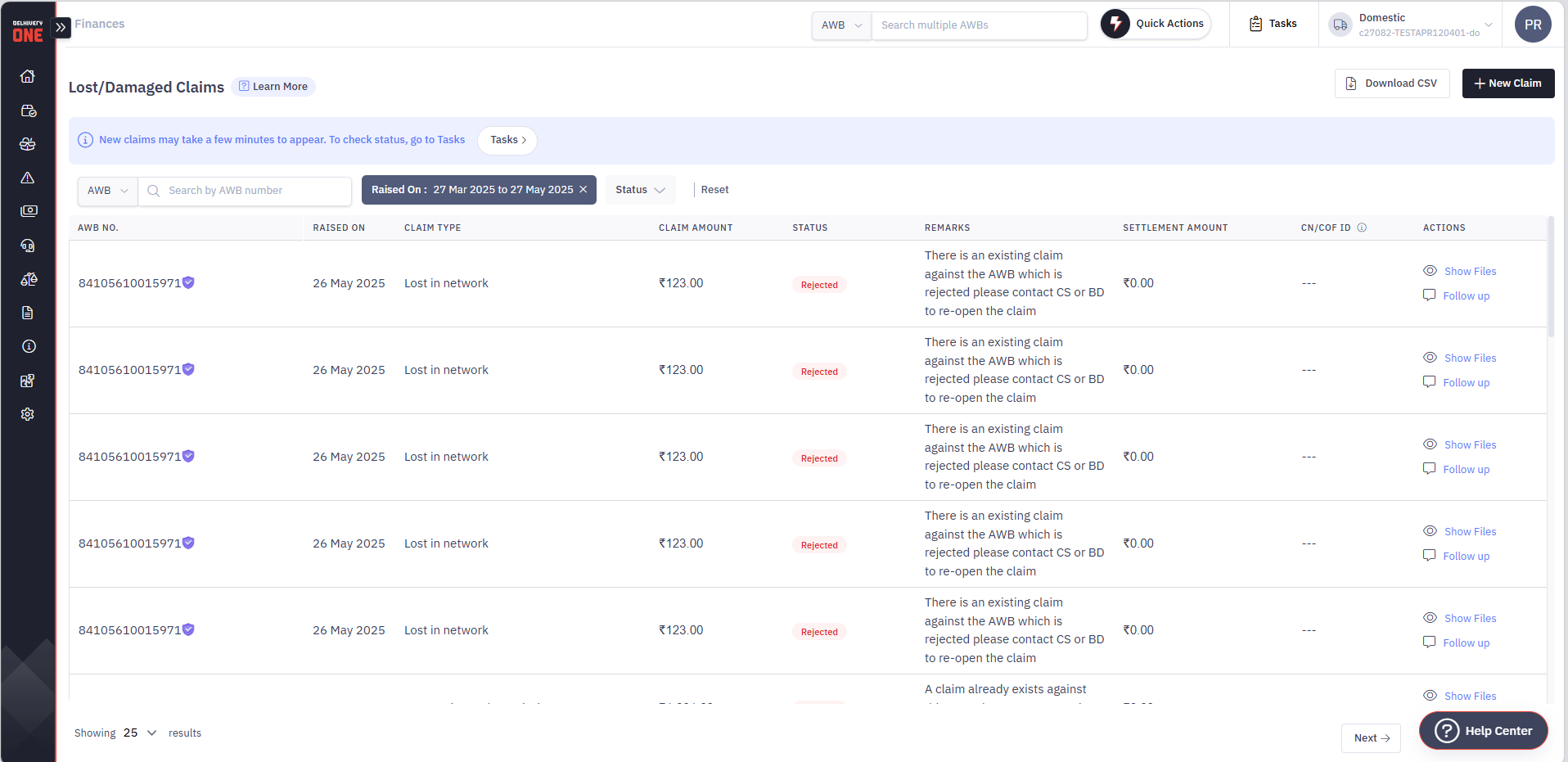- 11 Dec 2025
- Print
- DarkLight
- PDF
Lost & Damaged Claims
- Updated on 11 Dec 2025
- Print
- DarkLight
- PDF
In this article, you will learn:
How to submit a new claim
Supporting files to be submitted
Lifecycle of a claim
How to follow up or send additional information on a claim
FAQs
Overview
The Lost and Damage (LnD) claims module on Delhivery One allows you to create claims in case your shipment is lost in Delhivery’s network, has damages, item missing or mismatch post delivery, or has delivery disputes.
This comprehensive guide will walk you through the end to end process of claims on Delhivery One.
You can raise a claim if your shipment is/has:
Lost in transit
Damaged
Items missing/mismatch
Not been received by you (but shipment is marked delivered)
Only owner/admin users can create and track a claim
How to submit a new claim
On Delhivery One : Navigate to - Main Menu > Finances > Lost & Damages Claims>New Claim. This section allows you to -
Raise a new claim
Track all claims
Follow up or provide additional details on an existing claim
You can submit a claim under one of the four claim categories:
1. Lost (in Delhivery's network)
2. Damaged (post AWB is delivered)
3. Items missing/mismatch (post AWB is delivered)
4. You did not recieve the shipment (but it is marked delivered)
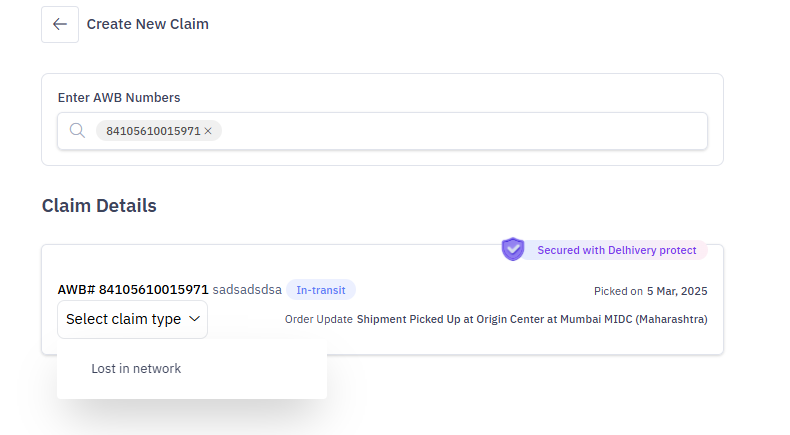

Supporting files to be submitted
(for a faster claim processing):
Lifecycle of a claim
- Once a new claim is created, takes few minutes to appear in the claims listing page.
- For ‘Processed’ claims - a link to download Credit Note/Certificate of Fact will be provided
If a duplicate claim is raised for an AWB, the new claim will be automatically rejected
The “settlement amount” column will show the approved amount for the claim
The status of failed claims can be tracked in Tasks sections
You can download the failure report and check the reason for claim creation failure
How to follow up or send additional information for a claim
Once a claim is created, a conversation thread corresponding to a claim is also automatically generated
Clicking on 'Follow up' opens up the conversation thread for you to provide additional details or follow up on your claim
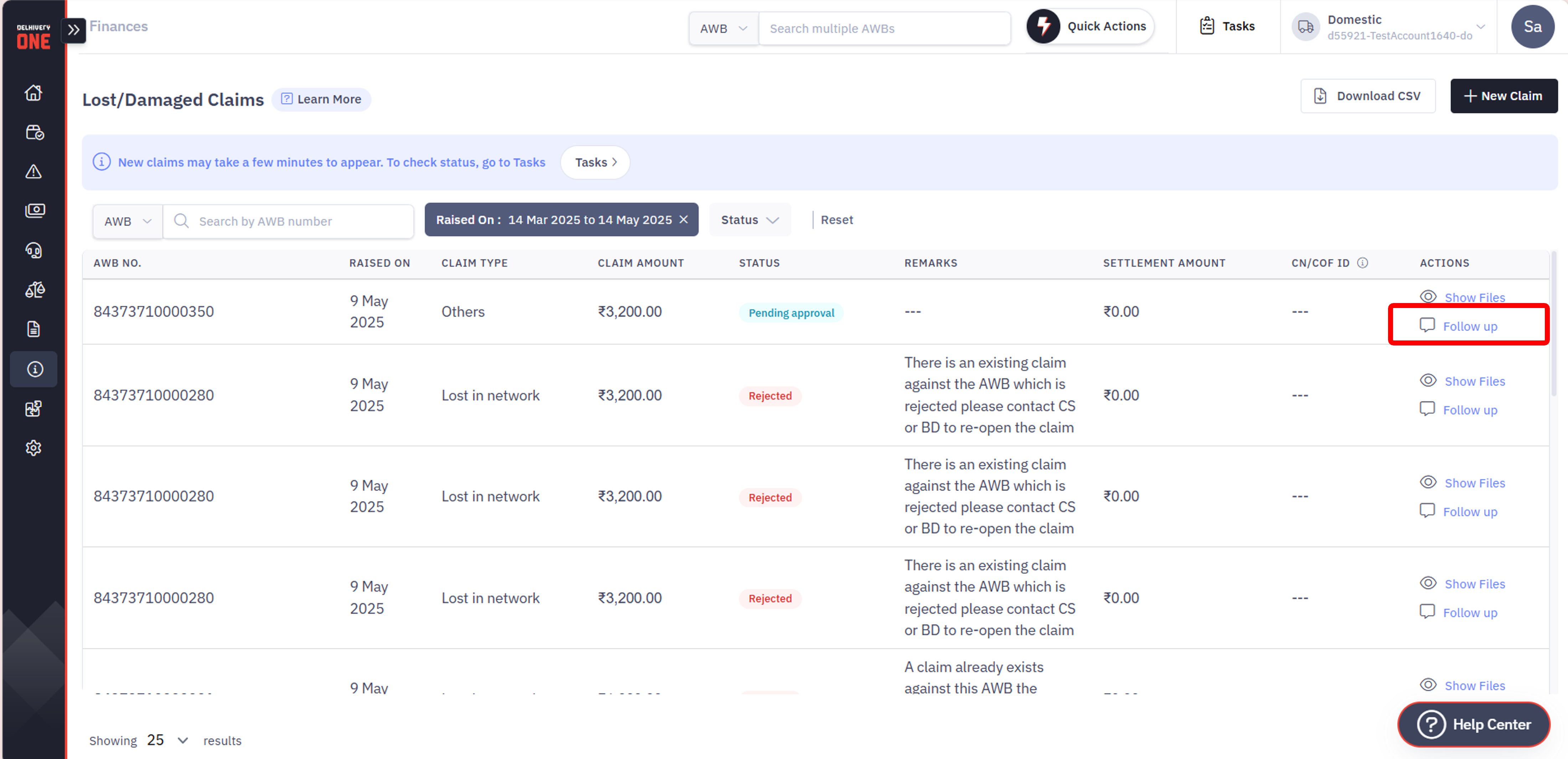
FAQs
What information do i need to create a claim?
You need to know the AWB no., the type of claim(e.g lost, damaged etc) and supporting documents to create the claim
How long does it take to process a claim?
Most of the claims are processed in 5-7 business days. However, this timeline would vary depending on the the complexity of the case and the completeness of the information provided
Who can create a claim?
All users(i.e Owner,admin,operations and support) on Delhivery One can create a claim. A read only user cannot view and create a claim
Is there any timeline for creating a claim?
Damaged, Mismatched, or Missing Item
If your shipment is delivered but found to be damaged, contains different items,or has missing contents, you must submit a claim within 72 hours of delivery.
Lost Shipments
If the shipment is secured with Protect VAS, a claim will be automatically raised upon confirmation of loss within the Delhivery network.
How can i get help and support in case a claim is pending action for long?
You can reach out to us via the ‘Follow up’ conversation thread that is automatically generated upon submission. This thread can be accessed under the ‘Actions’ column.
How will i get my claim amount?
Once the claim is processed, the settlement amount will be issued either as a Credit Note (CN) or a Certificate of Fact (COF). This will be reflected on the Lost and Damaged dashboard
Does Lost and Damaged claims module allows claim submission other type of disputes also?
The Lost and Damages module on Delhivery One allows you to submit claims for shipments that are partially or completely missing/mismatch or damaged. However, it does not cover manifest disputes (e.g., shipment picked but not marked as picked) or COD payment disputes.
I raised a claim by mistake. Can i cancel it?
Once a claim is created, it cannot be cancelled. However, if a claim was submitted by mistake, you can request its rejection through the ‘Follow-up’ conversation thread available under the ‘Actions’ column.