- 05 Apr 2024
- Print
- DarkLight
- PDF
B2C Reverse Pickups/DTO
- Updated on 05 Apr 2024
- Print
- DarkLight
- PDF
Overview
If a customer wants to return a delivered order, you can create a Reverse Pickup. They are also called Customer Return or Direct-to-Origin (DTO). It contains
Reverse Order Number This contains the reverse order number, order date
Reverse Order Items: The items returned in the order include the SKU Code, SKU name, and quantity
Return Address: Each shipment will have a return address to where it needs to be delivered
Reverse Order Lifecycle
| Order Status | Description |
|---|---|
| Ready for Pickup | Return request is created and pickup is ready |
| In Transit | Shipment is picked from the customer and enroute to return address |
| Out for Delivery | Shipment is out for delivery to the return address |
| Delivered | Shipment is delivered successfully to the return address |
How can I ship a reverse orders with Delhivery One?
There are two ways of creating a Reverse Pickup / DTO order.
Initiate Return for a forward delivered order
- Navigate to Orders & Pickups > Forward Orders > Delivered
- You can create a Reverse Order by clicking on "Initiate Return" on Delivered listing page for forward orders.
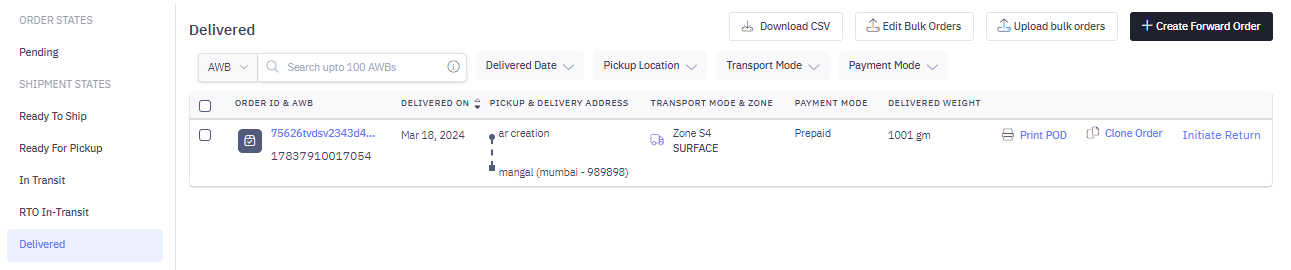
- If your order has single item quantity, then the entire order shall be created as a return order.
- If your order has multiple item quantity, you can choose to return the entire order or create a partial return by changing the quantity of each item being returned.
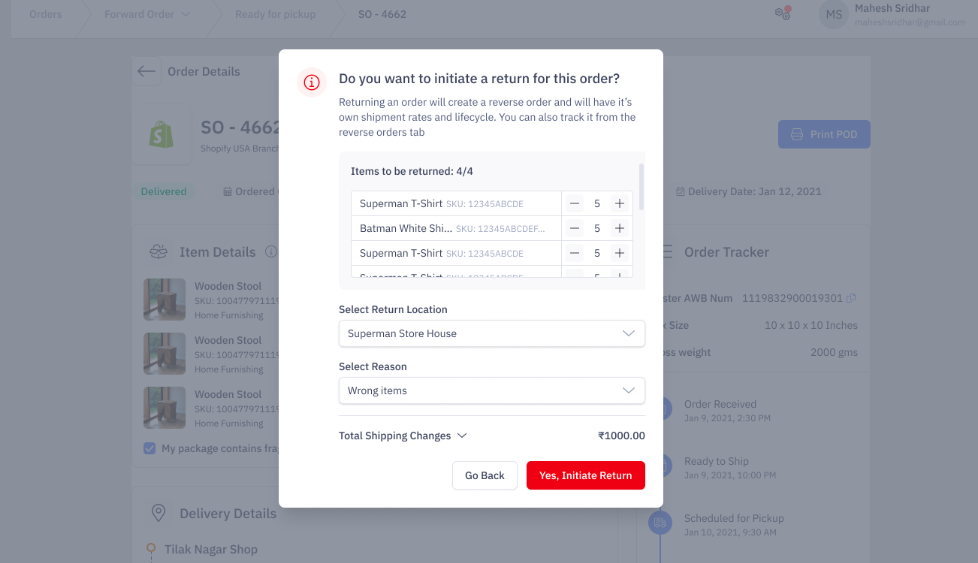
Create Reverse Orders manually
Navigate to Main Menu > Orders & Pickups > Reverse Orders > Create Reverse Order
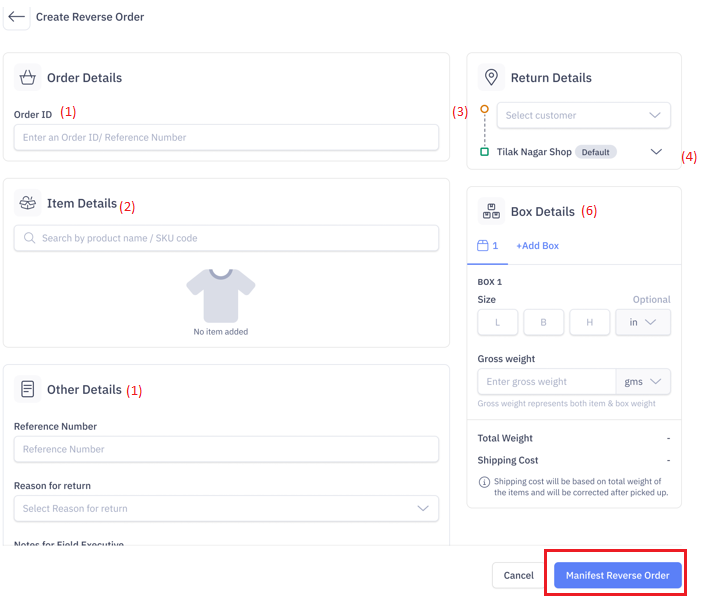
1. Add Order& Other Details
- Enter Order ID (This is source channel sale order number)
- Enter the Reference Number (This can be AWB number of the original shipment if the courier partner was other than Delhivery)
- Reason of Return
- Notes for the Field Executive if any
2. Add Items
Add items to the Reverse Order.
- You can type the name of the item you want to add to the Sale Order. If present, the item details will populate in the drop-down list; else, create a new item.
- Add more items as required
- Select "My package contains fragile/liquid items" to provide specific handling instructions
3. Add Customer details
Select the Customer to whom the shipment needs to be picked from.
4. Add Return Location
Select the Return Location from where the Delhivery agent will return the shipment
5. Box Dimension / Weight & Shipping Mode
Add the Box Dimensions & Weight & select the Shipping mode (Surface / Express). Add box as required.
6. Manifest Return
Click** Manifest Reverse Order**, this will create a return & an AWB number. The status of the return will be Ready for Pickup.
The Order tracker will give you detailed information about your return shipment.

