B2C Forward Order Manifestation
- 04 Sep 2024
- Print
- DarkLight
- PDF
B2C Forward Order Manifestation
- Updated on 04 Sep 2024
- Print
- DarkLight
- PDF
Article summary
Did you find this summary helpful?
Thank you for your feedback!
Overview
You will learn about a step-by-step guide to process single and bulk orders. This article includes
- How can I book my shipment?
- How can I get my order picked up?
- What are shipping labels? How can I print & paste shipping labels?
- Real-time tracking for orders
Processing a single order
Steps to process an order
Navigate to Main Menu > Orders > Forward Order > Open a pending order
1. How can I book my shipment?
- In Box Details, enter Box Dimensions & Gross Weight (dead weight of the consignment including the box weight), Shipping Mode (Express /Surface)
- Review shipping cost & click Get AWB number. The order state moves from Pending to Ready to Ship.
Note
AWB refers to Air Waybill, a unique tracking number generated to track your Shipment by Delhivery
Box Dimesnions (LBH) is not mandatory for manifesting online channel orders (Shopify, Woocommerce)
Box Dimesnions (LBH) is not mandatory for manifesting online channel orders (Shopify, Woocommerce)
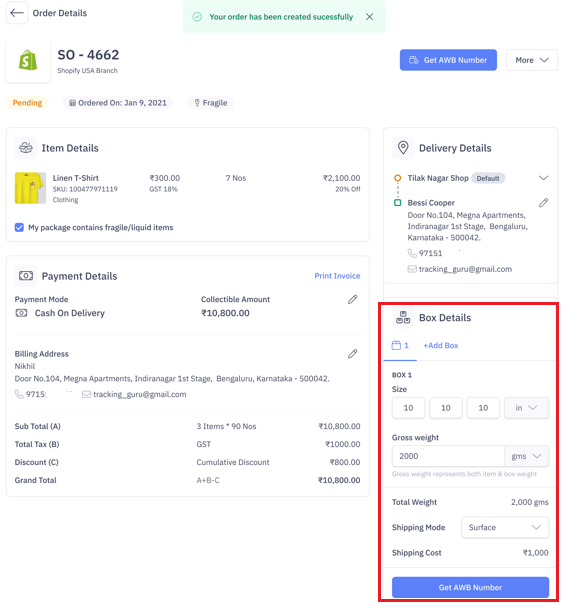
2. How can I get my order picked up?
- Click Add to Pickup to create a new pickup request or add to an existing pickup request. Once you schedule the Pickup, the order state moves from "Ready to Pick" to "Ready for Pickup"
- A Delhivery agent will be assigned for this pickup at a predefined timeslot
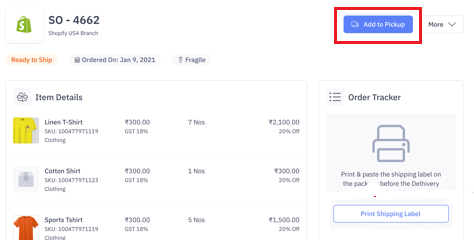
3. What are shipping labels? How can I print & paste shipping labels?
- Print Shipping label and paste it on the shipment
- If you request to print the same Shipping Label twice, the system will show you a warning message to confirm this
- Also print the invoice
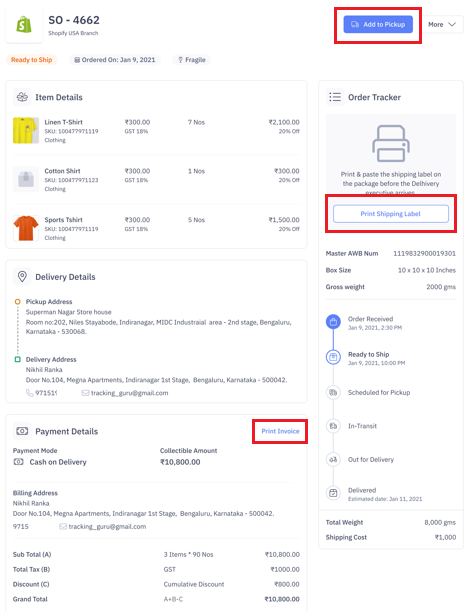
Note
Shipping Label is a mandatory compliance document required on the shipment. In addition, it has the AWB number printed, which is to be scanned by the Delhivery agent during Pickup.
4. Track Order Status
- After the Delhivery agent picks up the Shipment, the order state moves from "Ready for Pickup" to "In Transit"
- On the Order details page, you can track the complete lifecycle of the Shipment in real-time
- In Transit – View Information showing the last location
- Out for Delivery – View number of delivery attempts made and last remarks updated by Delhivery agent
- Delivered – View Proof of Delivery
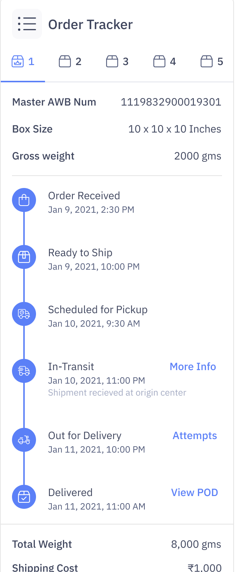
Processing bulk orders
1. Shipment Manifestation
- Navigate to Main Menu > Orders > Forward Orders > Pending
- You can view the Chargeable Weight, Delivery Times and Estimated Shipping Cost before shipping your Pending Orders
- Select order(s) & click Get AWB number
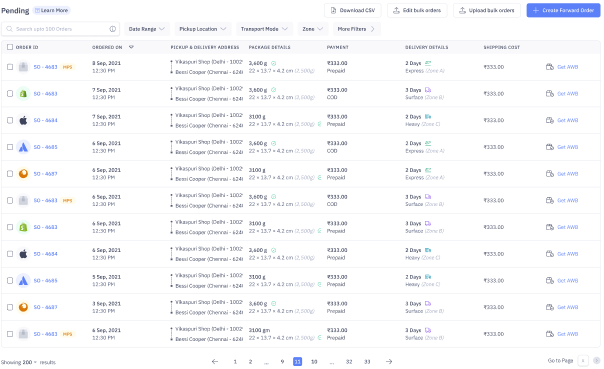
- Review Number of orders, Total weight, Shipping mode & Total shipping cost, then click, "Yes, Get AWB for ‘x’ orders."
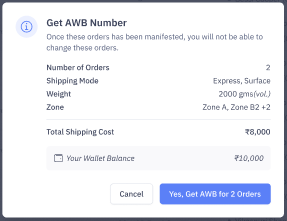
- In case of an insufficient wallet balance, you need to recharge the wallet with the required amount. Select the amount & click Proceed to Payment. Once the wallet balance is updated, continue generating the AWB number.
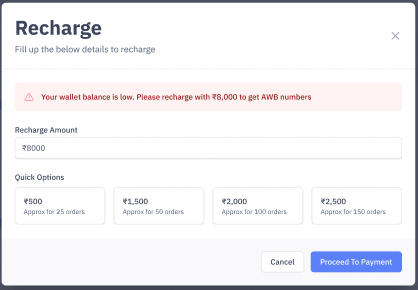
Note:
A minimum wallet balance of INR 100/- is required to generate AWB numbers for domestic shipments.
2. Print Shipping Labels
- Navigate to Main Menu > Orders > Forward Orders > Ready to Ship
- Select the order(s) & click Print Shipping Label
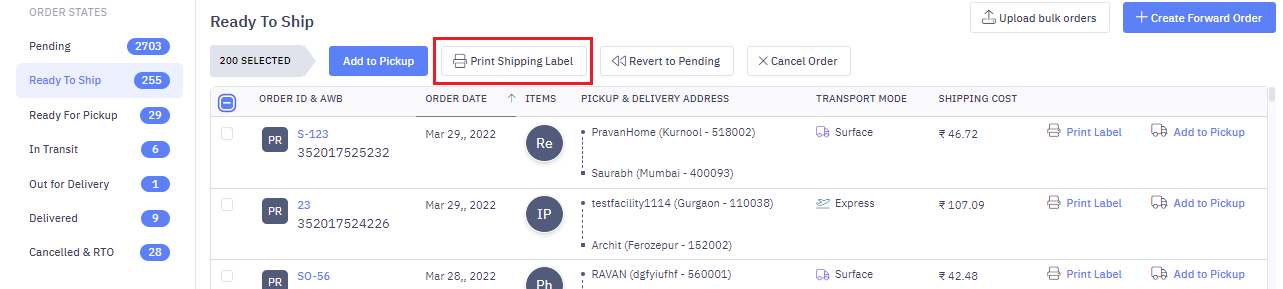
3. Print Invoices
- Navigate to Main Menu > Orders > Forward Orders > Pending
- Select the order(s) & click Print Invoice
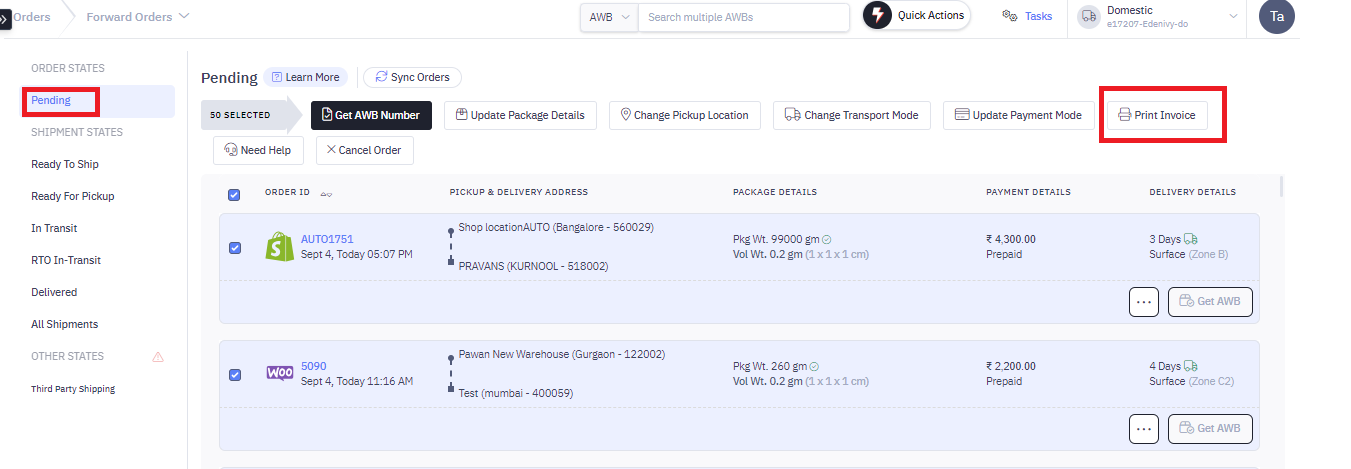
Was this article helpful?

