- 29 Aug 2025
- Print
- DarkLight
- PDF
B2C Support Tickets
- Updated on 29 Aug 2025
- Print
- DarkLight
- PDF
Overview
To make shipping easy and hassle free, Delhivery One helps you to raise and track all your support tickets, on one platform, covering all issues related to your Domestic Shipping. You get access to a dedicated customer support team with a 3 hour response TAT right at your disposal and get quick resolutions to your queries.
In this article, you will learn about
1. Creating support tickets
You can raise support tickets in the following ways.
- Navigate - Main Menu > Support > Raise Issue
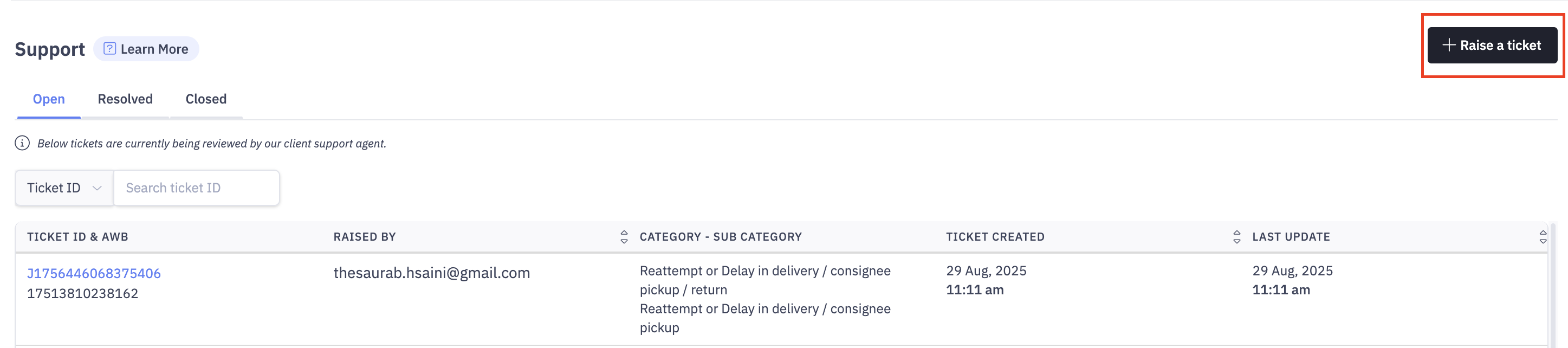
OR
- You can also raise a ticket from Orders and Pickups tab - Main menu > Forward Orders / Reverse Orders
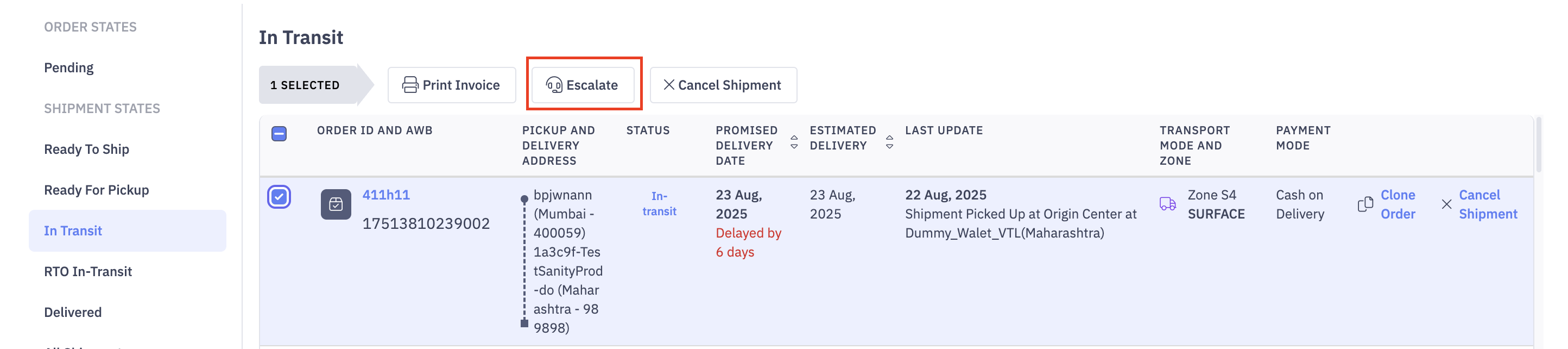
Pickup Requests > Select the required Pickup > Escalate

- After clicking "Raise Issue", a pop up will appear on the screen, select your issue category and sub-category and enter the additional information asked in the form like the AWB number(s) or Pickup ID.
- You can manually enter a maximum of 10 AWB numbers or bulk upload a .csv or .xls file with maximum 500 AWB numbers to take wider and quicker action
- Enter the description of your issue/query and attach any relevant media attachments for a more accurate resolution.
- After entering the details, click on “Raise this issue”
Once you have submitted a support request, we check the status of each AWB or Pickup Request that you have entered and give one of the following results for every request
New Ticket Created : If there is no existing ticket against the AWB number or Pickup ID, you will see a new ticket ID generated, which will be assigned to a Delhivery help agent for resolution.This ticket will also be shared automatically with the Operations team if they need to take action.
Ticket Already Exists : If there is an existing ticket for the selected AWB Number / Pickup ID, you can see the existing ticket ID and track its status.
Not Eligible for Ticket Creation : In some cases, instead of creating a ticket, we will share the required information with you on Delhivery One, for e.g., if the order is on track for delivery or pickup, max attempts have happened, reattempt will happen automatically or if required action can be taken directly from Delhivery One like applying reattempt, raising weight dispute, updating consignee or payment details, downloading credit notes, etc.
Sometimes, when the number of orders is high, the system can take a little long to process your request. In such cases, you do not need to stay on the Support form, you can close it. We will process your request in the background and you can check the results in the Task Section after a few minutes. (Navigate - Tasks > Support Tickets).
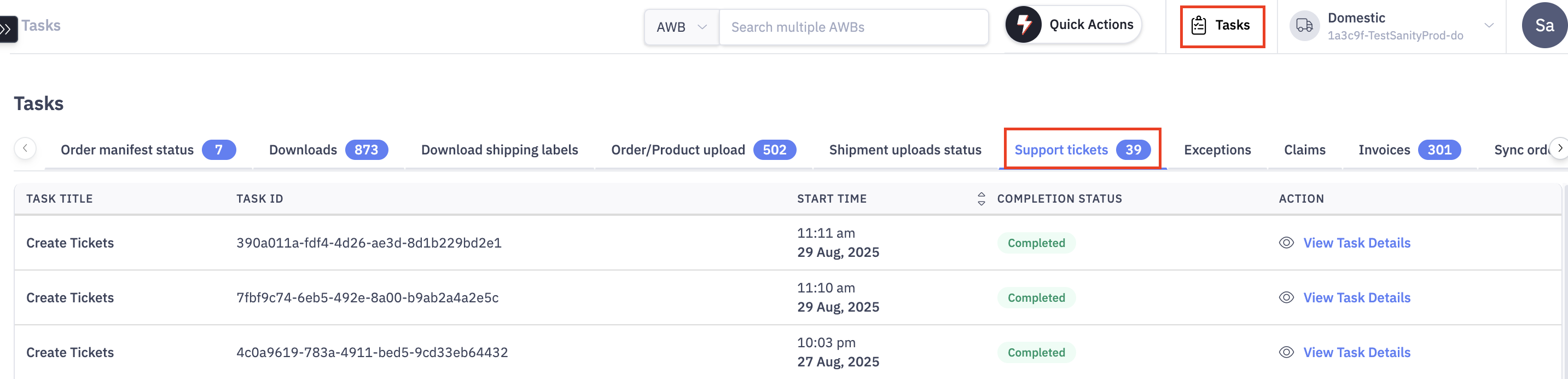
2.How to track my tickets?
Support tickets are placed under three tabs on the support section of the Delhivery One dashboard.
- Open: These are the newly created tickets with a ticket ID as an identifier. The Delhivery customer support team responds within 3 hours of an issue raised.
You can add comments to your open tickets. Comments are ongoing conversation with the support team that help you better describe the issue
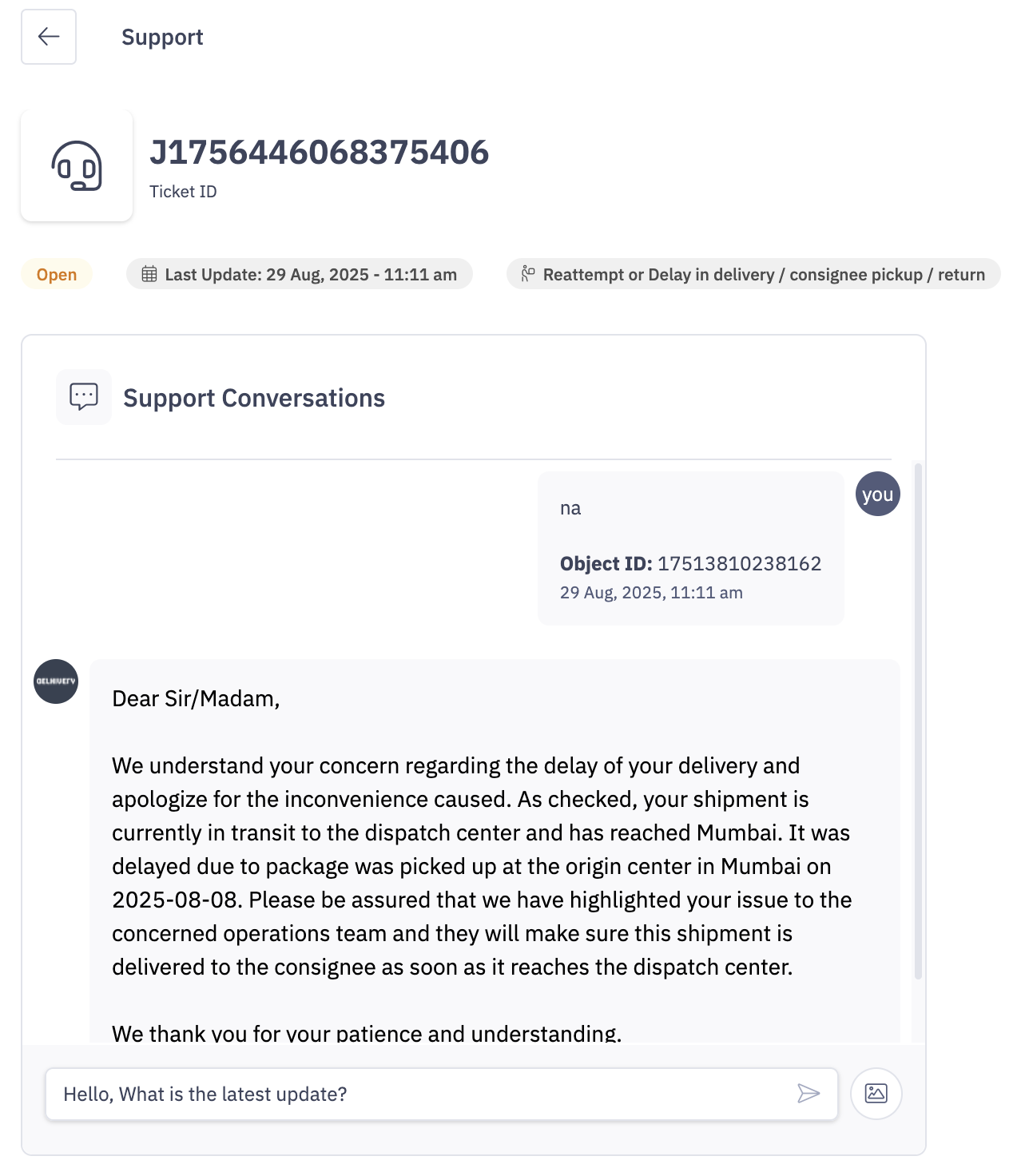
- Resolved: These are the tickets which have been resolved by our CS team. You can reopen these tickets if you are not satisfied with the resolution by adding a comment to the ticket.
Once the ticket is marked as Resolved, you will have 48hrs of time to reopen the ticket.
- Closed: These are tickets that have been resolved and have not been reopened for more than 48 hours.
Once the ticket is marked as Closed, you will not be able to re-open the ticket. If your issue is not resolved, you can raise a new ticket.

