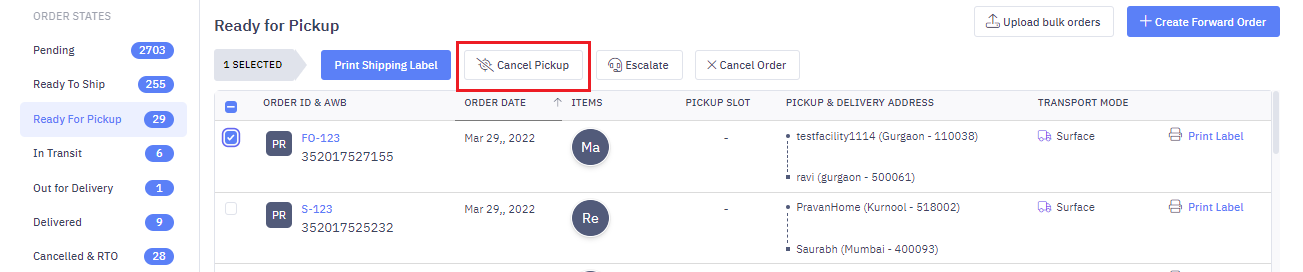- 05 Sep 2024
- Print
- DarkLight
- PDF
B2C Forward Order Updation
- Updated on 05 Sep 2024
- Print
- DarkLight
- PDF
Overview
You can update select attributes within an order until the shipment moves to the "In Transit" stage.
Editable Attributes
The following attributes of an order can be edited during the lifecycle of a shipment.
| Order Status | COD Amount | Pickup Location | Billing Address | Shipping Address | Shipping Mode |
|---|---|---|---|---|---|
| Pending | Yes | Yes | Yes | Yes | Yes |
| Ready to Ship | Yes | No | Yes | Yes | No |
| Ready for Pickup | Yes | No | Yes | Yes | No |
| In Transit | Yes | No | Yes | Yes | No |
| Out for Delivery | No | No | Yes | No | No |
How can I update my order on Delhivery One?
Steps to update a single order
- Navigate to Main Menu > Orders > Forward Orders > Pending Stage
- You can update the Package Details by adding or removing items to the order, as well as edit the quantity and item attributes like Price, Discount, and Tax details

How can I update my orders in bulk?
Steps to update orders in bulk
- You can update orders in Bulk using the Edit Bulk Orders Button by uploading a CSV with the relevant details

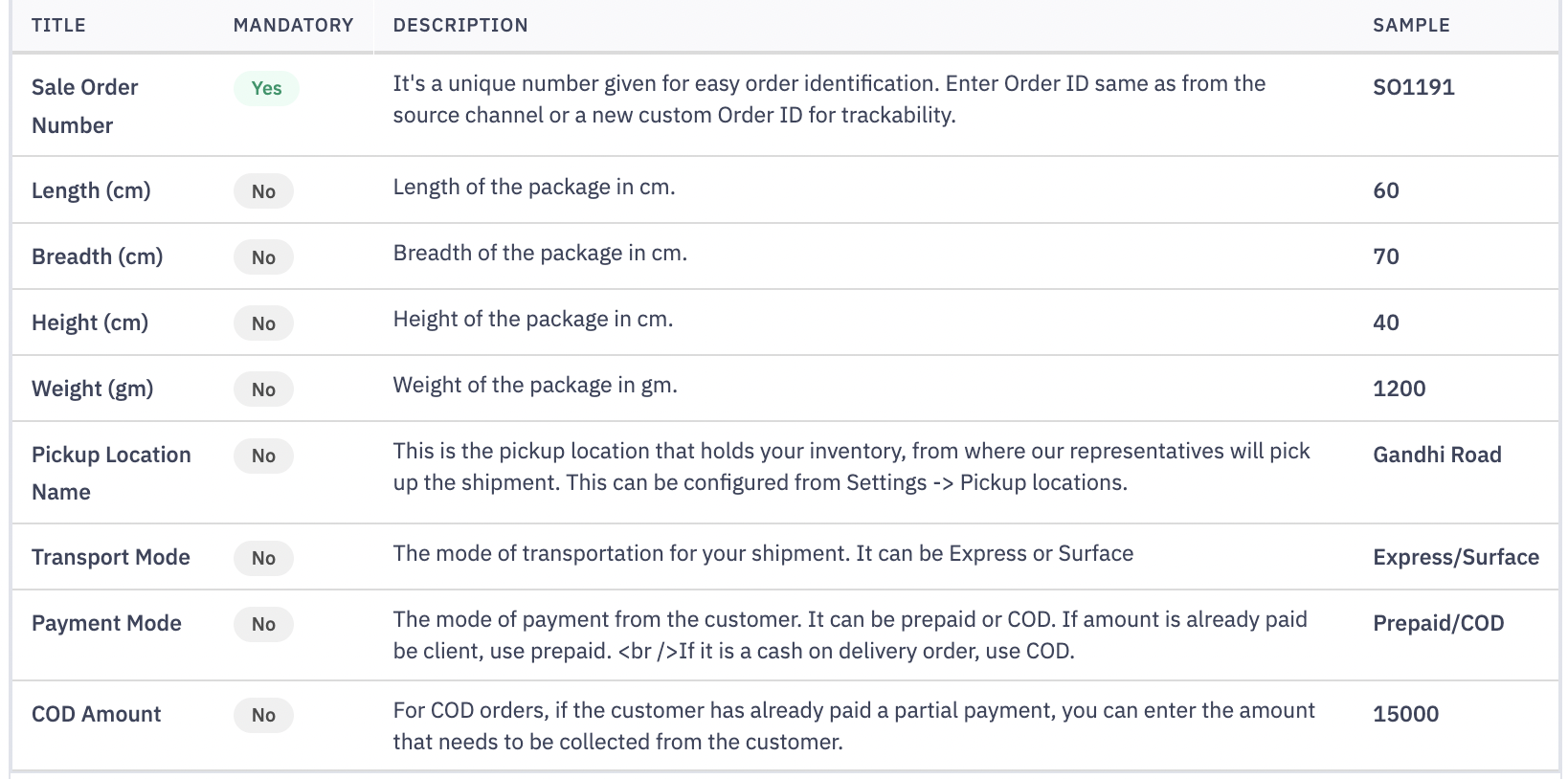
- In addition, for up to 50 order update you can select the checkbox against these orders and update the relevant information.
- Navigate - Main Menu > Orders > Forward Orders > Pending > Select Order(s)
- Select the order(s) and update Pickup Location and Shipping Mode, Payment mode and Package details in bulk
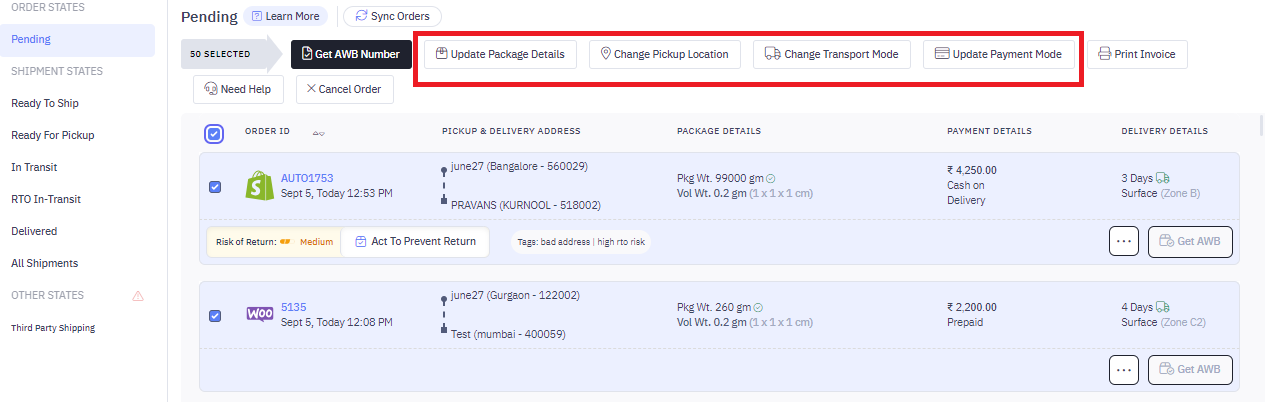
Bulk Package Details update
Steps to update package details
- Navigate - Main Menu > Orders > Forward Orders > Pending > Select Order(s)
- Select the order(s) and Update Package Details
- Update length, breadth, height & weight. Please note this will update dimesnions & weight entered for all selected orders.
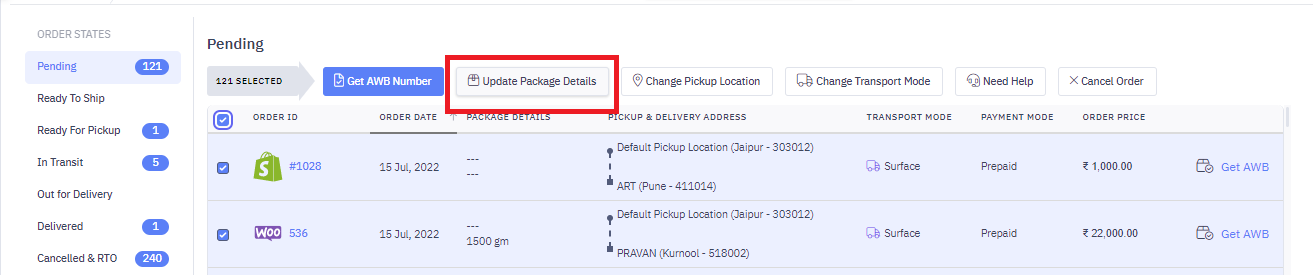
Revert Actions
1. Ready to Ship > Pending
You can revert Orders from the Ready to Ship stage back to the Pending stage, which cancels the AWB number generated for this shipment and allows for modification of COD Amount, Pickup Location, Billing & Shipping Address, and Shipping Mode for the Pending order.
Steps to reverse ready to ship order(s)
- Navigate - Main Menu > Orders > Forward Orders > Ready to Ship > Select Order(s)
- Click Reverse to Pending
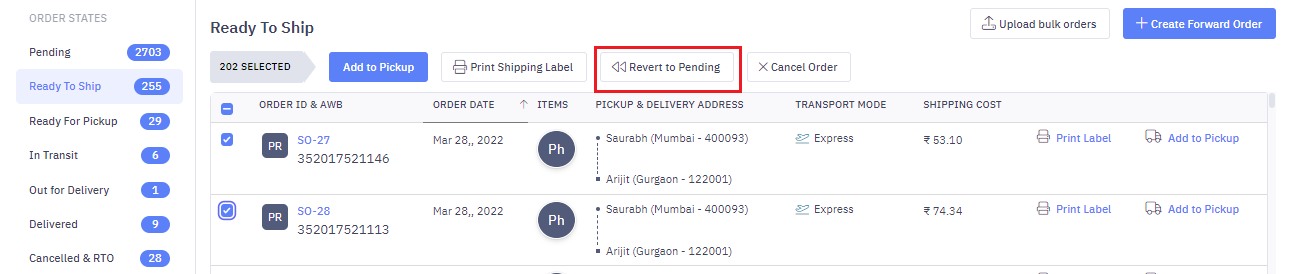
2. Ready for Pickup > Ready to Ship
You can revert Orders from the Ready for Pickup stage back to the Ready to Ship stage, which cancels the pickup request generated for this shipment and allows you to add the shipment to another Pickup request.
Steps to reverse ready to ship order(s)
- Navigate - Main Menu > Orders > Forward Orders > Ready to Ship > Select Order(s)
- Click Cancel Pickup