- 27 Sep 2024
- Print
- DarkLight
- PDF
B2C Pickup Requests
- Updated on 27 Sep 2024
- Print
- DarkLight
- PDF
Overview
Once an order is created or manifested, it needs to be scheduled for pickup to move to the next stage in the shipment journey. A Pickup request refers to a request made by a client with the logistics partner to pickup their shipments from their warehouses and then further connect it to the destination city. It contains
- Pickup Request: The contains the Pickup request number (PUR ID), creation date, and Pickup location
- Shipments: List of "Ready to Ship" shipments that need to be picked up
- Pickup Schedule: Each Pickup request is mapped to a pickup location, pickup date and pickup slot.
In this section
This article talk in depth about how to
- When to create a pickup for the shipment?
- Steps while you schedule a pickup of your shipments
- How to create, update & cancel a pickup request?
- Pickup Request Lifecycle
- Managing pickup failure
1. When to create a pickup request
You can place or create a pickup request for shipping after an order is successfully booked on the Delhivery One platform. You should ensure that shipments are kept ready for pickup, while creating a pickup request or else, it willl lead to a failed pickup attempt
2. Steps while you schedule a pickup of your shipments
Before scheduling a pickup request, we request you to check the following:
- Inventory availability - Clients need to ensure that the shipment ordered by the consignee is kept or made available at their warehouse or seller location.
- Packaging - Clients need to ensure that the packaging of the shipment is done as per the packaging guidelines set by the courier partner. If the goods are fragile, then clients need to make sure that the FRAGILE Tag is sticked or pasted on the shipment package.
- Labeling - It is mandatory for the client to take the printout of the label generated from the Delhivery One Portal and stick them on the shipment box. This label contains the tracking number and consignee details of the shipment.
Steps to change pickup location
- Navigate to Main Menu > Orders > Forward Orders > Pending
- Select orders & click Change Pickup location
- Select the new pickup location from the dropdown menu, click Change Pickup location
3. How to create, change & cancel a pickup request
Create Pickup Request
There are two ways to create pickup requests from the Delhivery One platform. Lets learn both the ways -
First Method to create pickup request
- Navigate - Main Menu > Orders > Forward Orders > Ready to Ship
- Select shipment(s) and click Add Pickup
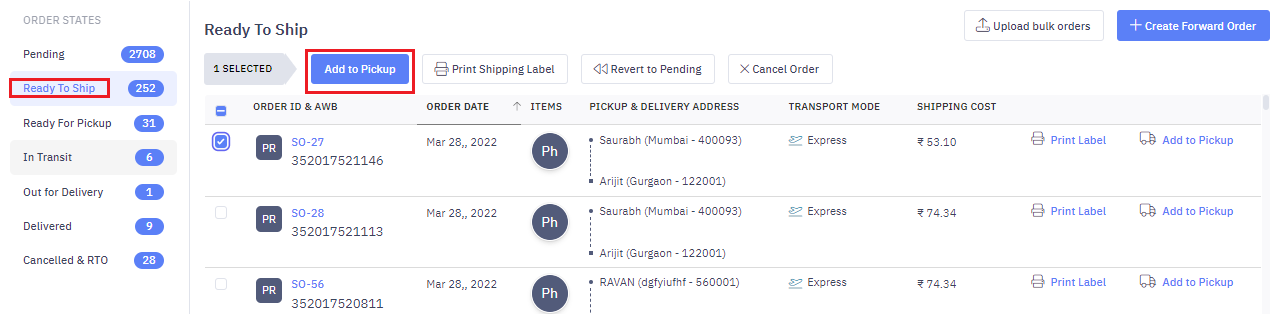
- If there is a pickup request already scheduled for the day, then you will get an option to add the shipments to the existing pickup request. To add, Click on Add to Pickup.
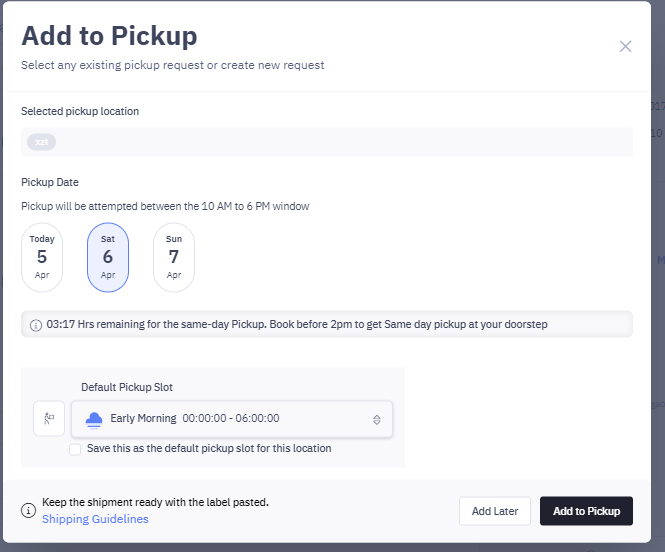
- If you wish to create a new pickup request, then click on Create New Pickup .
- Select the pickup location, pickup date, preferred pickup slot and then click on Add to Pickup.
Your preferred pickup slot will be pre-filled from what you have assigned to your Pickup Location. In case no slot is assigned, you can select the preferred pickup slot here and save it for future pickups.
- Now, print & paste the shipping labels on the manifested shipments and keep them ready for pickup.
Second method to create pickup request
- Navigate to Main Menu > Pickup Requests > Create Pickup Request
- Select pickup location, pickup date and preferred pickup slot
- Shipments manifested from the selected location shall be displayed. Select the orders and click Create Pickup request
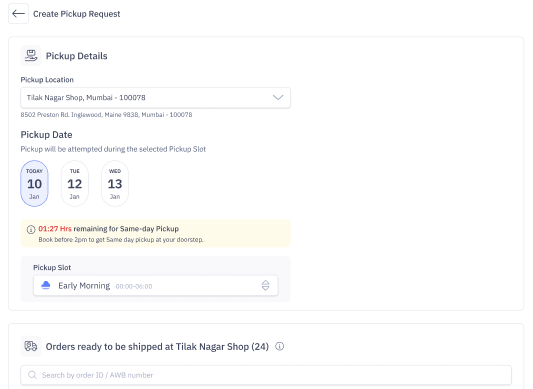
- Now, print & paste the shipping labels on the manifested shipments and keep them ready for pickup.
Change Pickup Location
Please find the steps mentioned below to change pickup location
Steps to change pickup location
- Navigate to Main Menu > Orders > Forward Orders > Pending
- Select orders & click Change Pickup location
- Select the new pickup location from the dropdown menu, click Change Pickup location
Cancel Pickup Request
Please find the steps as mentioned below to cancel a scheduled pickup request.
Steps to cancel scheduled pickups
- Navigate to Main Menu > Pickup Requests
- Select Pickup Request(s) & click Cancel Pickup
- Click Yes, cancel pickup
Once the pickup request is cancelled, the orders belonging to the Pickup Request shall move from "Ready for Pickup" to "Ready to Ship" state.
4. Pickup Request Lifecycle
| Status Type | Description |
|---|---|
| Scheduled | Newly created Pickup Request |
| Out for Pickup | Delhivery agent is out to pickup the shipment |
| Picked | Shipment is picked by Delhivery agent |
| Cancelled | Scheduled pickup is cancelled |
5. Managing Pickup Failure
Once the pickup request has been raised from your end, our field executives will pickup the shipment from the respective locations. If in case, due to any circumstances, if the pickup of your shipments have failed, we would request you to raise a ticket with the Delhivery Support Team for assistance. Once the escalation is received, the Support Team shall coordinate and work with our on-ground operations team to make sure that the shipment is picked up from your location on priority.

