Woocommerce
- 01 Dec 2023
- Print
- DarkLight
- PDF
Woocommerce
- Updated on 01 Dec 2023
- Print
- DarkLight
- PDF
Article summary
Did you find this summary helpful?
Thank you for your feedback!
How can I sync my Woocommerce orders with Delhivery One?
Delhivery One integrates with Woocommerce, enabling you to manage your daily sale order processing from Delhivery One at ease.
In this article, you will learn to -
- Connect Woocommerce
- Delhivery One Capabilities - Woocommerce Integration
- Deactivate Woocommerce Channel
Connect Woocommerce
To connect your Woocommerce website to Delhivery One
- Navigate to Main Menu > Services > Channel Integrations > Configure > Add Channel
- Under Select Channel choose Woocommerce
- Enter your Woocommerce store URl eg: https://example.com
- A new page will open on a new tab, you can enter Woocommerce username/email address and password & Click Login
- If you were already logged in to Woocommerce, click Approve on this page
- On successful connection you will see a message on Delhivery One - Awesome! You are now connected
- Next Click Continue to Sync Orders
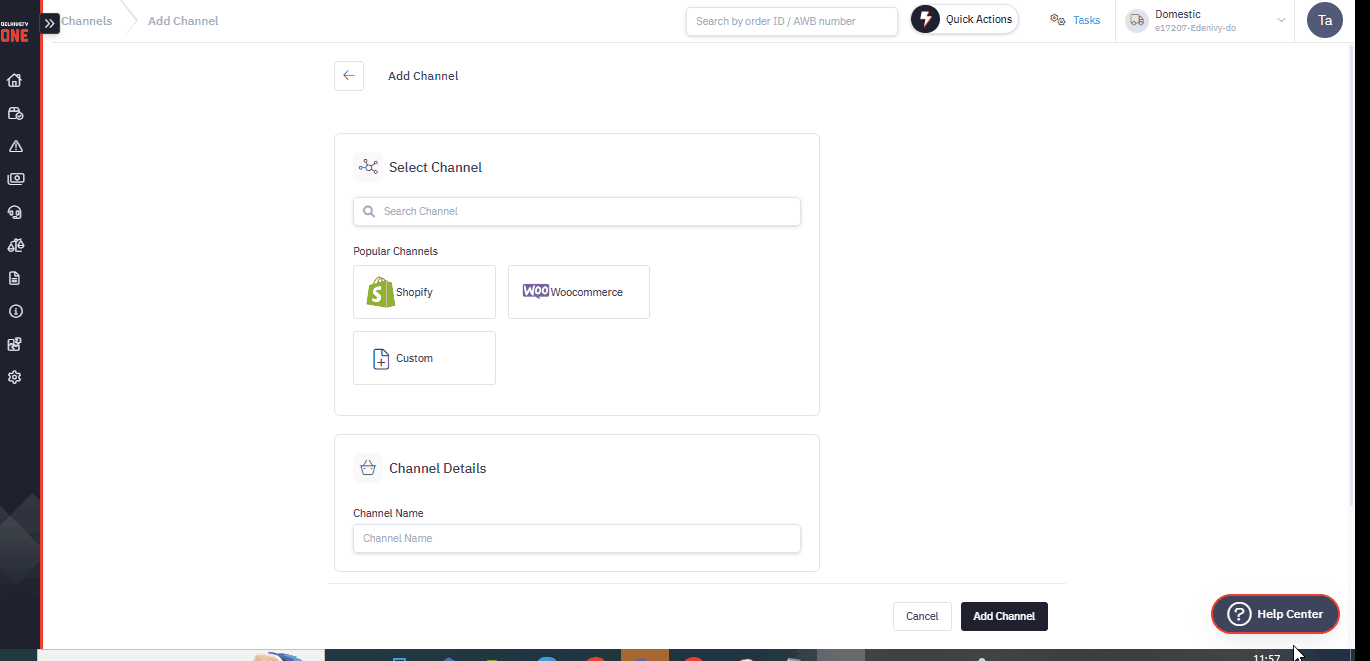
Delhivery One Capabilities - Woocommerce Integration
| Data Flow | Source (from) | Destination (to) | Woocommerce integration capability |
|---|---|---|---|
| Fetch Orders | Woocommerce | Delhivery One | Yes |
| Detect Order being Completed | Woocommerce | Delhivery One | Yes |
| Mark Order as Completed | Delhivery One | Woocommerce | Yes |
| Detect a cancellation | Woocommerce | Delhivery One | Yes |
| Cancel Order | Delhivery One | Woocomerce | Yes |
| Detect a Return & Refund | Woocommerce | Delhivery One | No |
| Push Return Information for Delivered order | Delhivery One | Woocommerce | No |
Deactivate Woocommerce Channel
To deactivate Woocommerce channel on the Delhivery One-
- Navigate Main Menu > Services > Configure Channels
- On the Channel listing page, click Configure on the Channel you want to deactivate
- Click Disconnect
Was this article helpful?

